Top Ten Ways to Speed Up a Slow Internet Browser
Is your browser dragging, freezing, or running slower than it should? Here’s how to speed it up and get smooth, hassle-free browsing again.
nanadwumor
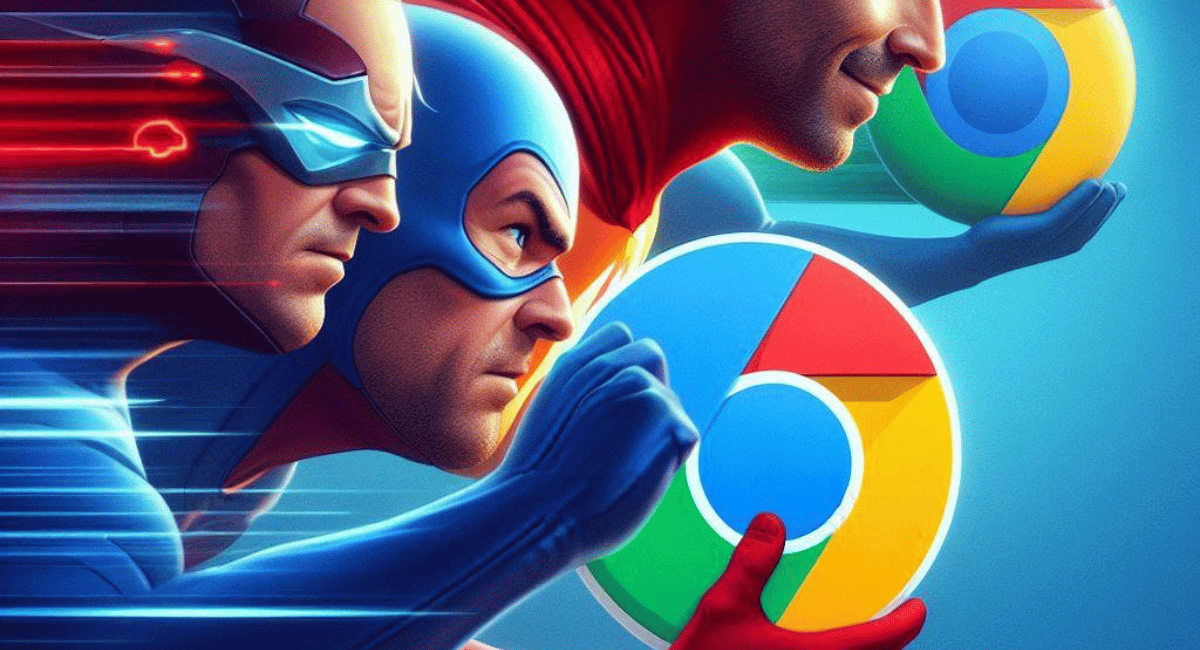
-
Close old or unused tabs and save ones you want to keep.
-
Remove or manage browser extensions to reduce load.
-
Clear cookies, browsing data, and keep your browser updated.
-
Keep hardware cool and consider upgrades if performance issues persist.
RECOMMENDED ARTICLES
How To Clean a Projector’s Screen Properly and Effectively Without Damage
Note that wiping should be done only horizontally but not in circles. This is to protect the delicate lenticular coating of the projector screen. Alternatively, you can wipe vertically. Flush...
Top 5 Reasons Why PCs Usually Crash. You Must Know!
There are quite a number of common reasons why your Windows PC will crash. Hardware Conflict Bad RAM BIOS Settings Hard Disk Drives Viruses RECOMMENDED ARTICLES We all experience it at least...
How To Clean a TV Screen Properly and Effectively Without Damage
Take the microfiber cloth and gently rub the surface of the TV set in circles to remove dust, smudges and any streak of unwanted trace. You may have to gradually increase pressure in order to get rid of obdurate stains. [Sassy_Social_Share title="Sharing is Caring"...
I’ve enjoyed using my Windows lightweight laptop for almost three years, but I sometimes wish I had picked the version with more memory. The 8GB model still runs quicker, stays cooler, and holds power better than my old Intel machine, yet it tends to freeze when I keep too many tabs open. After experimenting with a few settings, I found ways to make it run smoothly again. If your web browsers like Chrome, Edge, Firefox, or Safari start acting sluggish, try these tricks to get things back up to speed.
Find Out the Cause of the Problem
Diagnosing laggy web software can be tricky because a single clear cause often does not appear. Your device might be outdated, too many webpage windows may be active, a plugin could be causing interference, or several causes might combine. To shrink the list of suspects, follow a stepwise approach: change only a single setting at a time.
Begin by closing background programs, launch a single web client with a single page, then observe performance. If things stay smooth with a couple of pages but degrade as more load, the web client is likely at fault. If slowdown happens only when other programs run, those applications or limited system capacity may be responsible.
After isolating the culprit to the web client, try the repair steps that follow.
Use Browser’s Task Manager
Online videos or heavy web applications can sometimes make your browser sluggish. The quickest way to check if that’s the cause is to open the browser’s own task monitor. Most browsers have one, and it helps you identify which page or extension is consuming too many resources.
In Firefox, you can bring it up by pressing Shift + Esc, or by clicking the three-line menu at the top-right corner and choosing More Tools → Task Manager. Typing about:processes in the address bar also works.
For Chrome and similar browsers like Edge or Brave, click the three-dot icon, then head to More Tools → Task Manager. Safari doesn’t include this feature, but you can launch Activity Monitor on your Mac, search for “Safari,” and check which tabs are using the most system power.
Once you open the task monitor, check how much CPU and memory each page or extension is using. If you spot one that’s taking up too much, close it and see if your system runs smoother. In many cases, that simple action solves the slowdown.
Close Tabs Not Used
Here’s the honest truth—those old tabs you’ve kept open forever need to go. You’re not going back to them, and shutting them won’t cost you anything. I’m guilty of this too. For example, I once kept a gaming walkthrough open for years after I’d stopped playing. It didn’t use much power, but when my browser started dragging, I finally closed it. Letting go of dozens of forgotten pages made everything run much faster.
If you still can’t bring yourself to close them completely, don’t worry. Browsers like Chrome, Firefox, and Safari let you save every open tab, so you can revisit them later without slowing your system down.
Unused Extensions Should Be Deleted
I enjoy adding plugins to make browsing more convenient, but each one adds extra load that can slow things down. This is especially true for tools you’ve stopped using. Removing old or unnecessary ones not only improves speed but also helps protect your privacy, since most of them can view everything you open online. To clear them out, head to about:addons in Firefox, chrome://extensions in Chrome or related browsers, or open Safari → Settings → Extensions on a Mac.
It can also help to limit certain tools to specific sites instead of running them everywhere. For instance, I depend on Dark Reader to keep pages dim because bright screens trigger my migraines. However, I noticed it made a few pages laggy, so I turned it off just for those sites—and that small change solved the issue.
Restart Browser and/or Computer
At times, fixing lag can be as easy as giving your system a quick restart. Shutting down the browser, rebooting your device, and opening it again often clears out minor glitches that build up over time. It’s a simple step, yet one many people overlook—so it’s worth keeping in mind before trying more complicated fixes.
Update Your Browser
Sometimes the slowdown isn’t caused by your device, open pages, or add-ons. The real issue might be a glitch in the browser itself—like a memory leak or excessive CPU usage. The best fix for that is keeping your browser fully updated. Most browsers handle updates automatically, but it’s smart to check once in a while and install new versions manually if needed.
To refresh Firefox on Windows, click the three-line menu, then choose Help → About Firefox. On macOS, go to the Firefox option in the menu bar and pick About Firefox. For Chrome and similar browsers such as Edge or Brave, open the three-dot menu, then select Help → About Chrome.
If you’re using Safari, updates come with new macOS releases. Click the Apple icon at the top-left corner, then head to System Settings → General → Software Update to download the latest version.
Reduce Number of ads and Tracking
Websites today are filled with more ads and tracking scripts than ever, which can slow down page loading and affect browser performance. One way to reduce this impact is by installing an ad-blocking tool like uBlock Origin for Firefox or Chrome, or using one of the many reliable options for Safari. Another approach is using a VPN with built-in ad blocking or a privacy-focused DNS service such as NextDNS. These methods limit unnecessary requests and resource-heavy elements on web pages, helping your browser run faster while also improving security.
Clear Cookies and Data
Removing stored cookies and browser data can help your system run more smoothly. Keep in mind, though, that this will log you out of most sites and may erase your browsing history. If that’s not a problem, it’s an effective way to boost performance.
For Firefox, open the three-line menu, go to Settings → Privacy & Security, then under Cookies & Data, click Clear Data… and confirm. After that, scroll to History and choose Clear History…
In Chrome, click the three-dot menu, navigate to Settings → Privacy and Security → Delete Browsing Data, switch to the Advanced tab, check the items you want to remove, and click Delete Data.
For Safari on a Mac, open the Safari menu and select Clear History… to erase your browsing history. Then go to Safari → Settings → Privacy → Manage Website Data… where you can remove data for individual sites or delete everything at once.
Get Your Ambient Temperature Checked
Rising temperatures can affect your device, especially during warm summer months. Using a laptop in a hot environment can cause it to slow down as a safety measure. Modern machines have thermal protection, which reduces performance when the system gets too warm to prevent damage. This affects everything on your device, not just your browser. To help, try using a cooling pad, an air conditioner, or other ways to lower the temperature. Once your device cools down, you should notice a clear boost in speed.
Upgrade Your Computer
If all else fails and performance issues persist, the root cause might simply be your hardware. Small upgrades, like switching to an SSD or adding extra memory, can sometimes help, but often the only real fix is a new device. I don’t like suggesting spending more money, but occasionally it’s unavoidable.
When I bought my Windows ultrabook a few years ago, I couldn’t justify the higher-memory version, even with help from friends and family. Next time, I’ll choose a model with more memory than I immediately need. That way, slowdowns and other performance hiccups will be less likely to appear for several years.
Join Our Telegram Group
Join Our WhatSapp Group
You May Also Like…
How To Clean a Projector’s Screen Properly and Effectively Without Damage
Note that wiping should be done only horizontally but not in circles. This is to protect the...
Top 5 Reasons Why PCs Usually Crash. You Must Know!
There are quite a number of common reasons why your Windows PC will crash. [Sassy_Social_Share...
How To Clean a TV Screen Properly and Effectively Without Damage
Take the microfiber cloth and gently rub the surface of the TV set in circles to remove dust,...
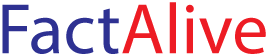



0 Comments