Plugins are made using these languages and more. So if one uses a WordPress plugin, one literally adds lines of code to the WordPress website without having to touch a single code.
nanadwumor
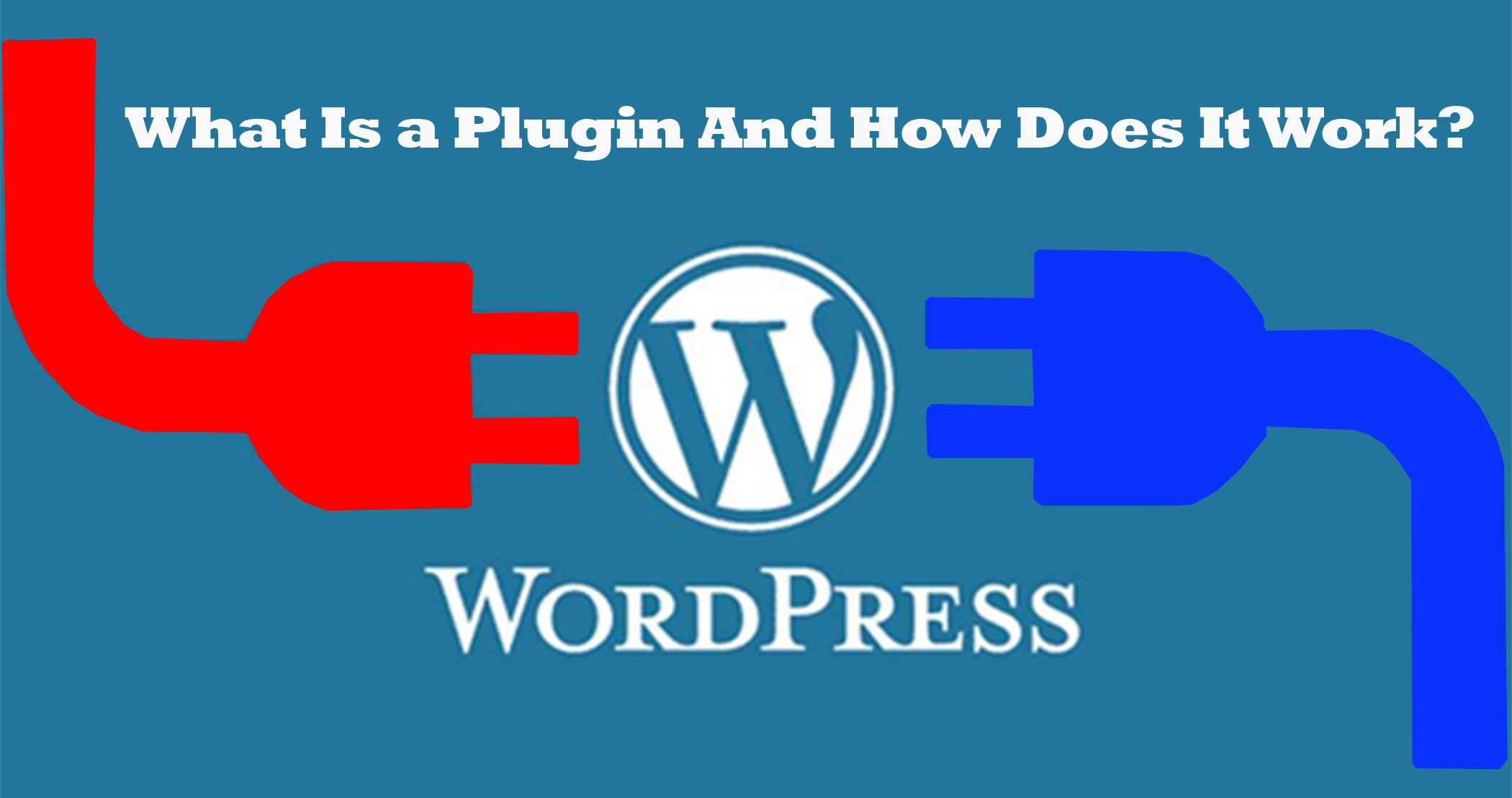
- WordPress plugin is a piece of software which is installed over WordPress
- Plugins let users build their WordPress websites without knowing any line of code such as HTML, CSS, PHP etc
- Plugins let users build their WordPress websites without knowing any line of code
- WordPress Plugin is literally a group of code that you plug into your WordPress website.
RECOMMENDED ARTICLES
Frequently Asked Questions About WordPress Plugins
A plugin is typically a bunch of code and if this code is not optimized to work with the code in your WordPress, it'll slow or break your WordPress website. Adding more code to your website...
How to Add Your WordPress Website to Google Search Console
Google Search Console is a console or panel used by website owners to monitor how their websites' do in Google Search results. Google Search Console is used to monitor how websites do in Google...
Top 12 WordPress SEO Guides for beginners
To get that good content to the masses, you need to resort to best practices and this is what this article is all about - teaching you how to boost the visibility of your website by using robust and well-tested SEO practices. [Sassy_Social_Share title="Sharing is...
A WordPress plugin is a piece of software which is installed over WordPress to add or improve the function of a WordPress website.
If you imagine WordPress as a smartphone, then the plugins are like the apps you install on the smartphone to add functionality to it.
Plugins let users build their WordPress websites without knowing any line of code, whether it’s HTML, CSS, JavaScript, PHP, SQL etc.
Plugins are made using these languages and more. So if one uses a WordPress plugin, one literally adds lines of code to the WordPress website without having to touch a single code.
There are more than 55,000 free WordPress plugins to download to make your WordPress website feel better.
If you’re prepared to take your WordPress website to a new level, there are some premium plugins you can purchase to uplift your website.
WordPress is designed such that developers can add their own code to improve on the functionality. This code is packaged into a software called plugin.
So a WordPress Plugin is literally a group of code that you plug into your WordPress website to increase its functionality.
There’s a plugin for almost every single thing you want to do in WordPress. For example, even if you want to delete pending comments on your post you can install a plugin to delete such comments.
Building a website is very easy nowadays that accounts for the many blogs we witness online.
Types of Plugins
There are several categories of WordPress plugins. A plugin can be tiny and add few lines of code to your website like plugins that add image to your website’s sidebar or it can be comparatively larger like plugins that boost SEO of your website, improves performance, add social media icons etc.
Accessing plugins on your WordPress website
If you want to access your plugins, you first log into your WordPress website admin dashboard.
You then click Plugins.
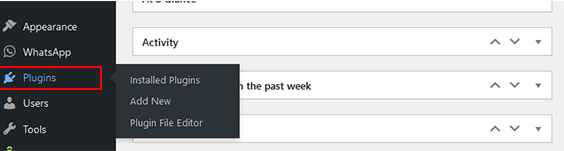
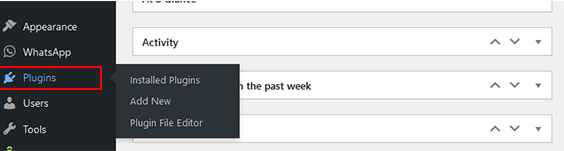
How does a WordPress Plugin function?
When you install a WordPress Plugin, a chunk of code is added to your website’s code.
WordPress has a plugin API which allows developers to add a piece of code to the code base which eventually upgrades or downgrades functionality of the website.
When a WordPress plugin is installed, it’s registered in your WordPress database. The plugin does not start to work until you activate it. When you activate a plugin, a particular chunk of code is loaded into your WordPress website.
You can equally deactivate a plugin if its function is not needed. This is usually necessary if you are diagnosing your website for a malfunction.
To activate or deactivate a WordPress Plugin, take the following steps.
Step 1: Log into your WordPress website dashboard if you’re not already logged in
Step 2: Scroll and click Plugins on the left pane. This displays all your plugins.
You can select Active, Inactive, Recently Active, Auto-update plugins to display active or inactive plugins on your website and many more.
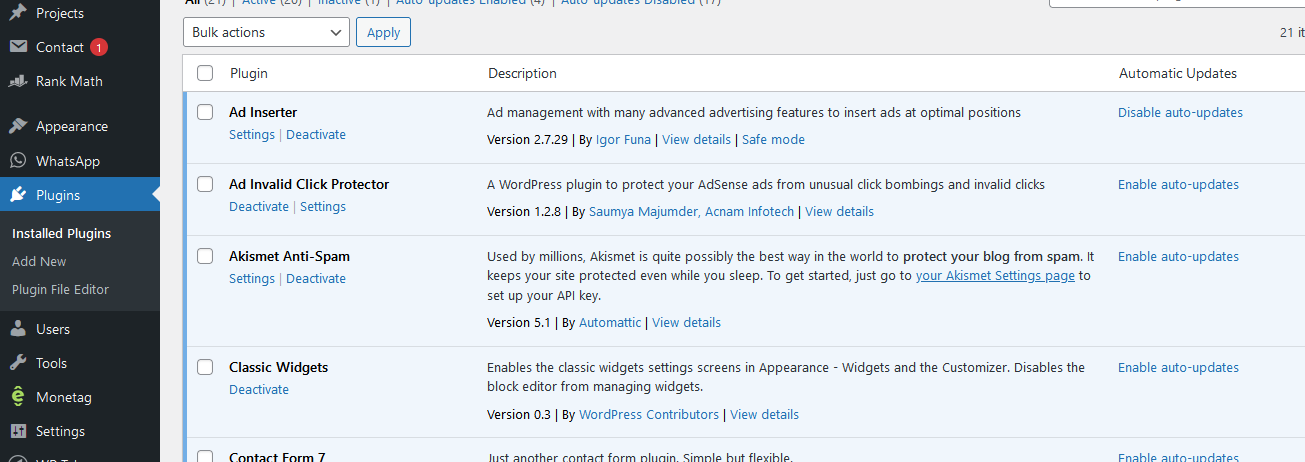
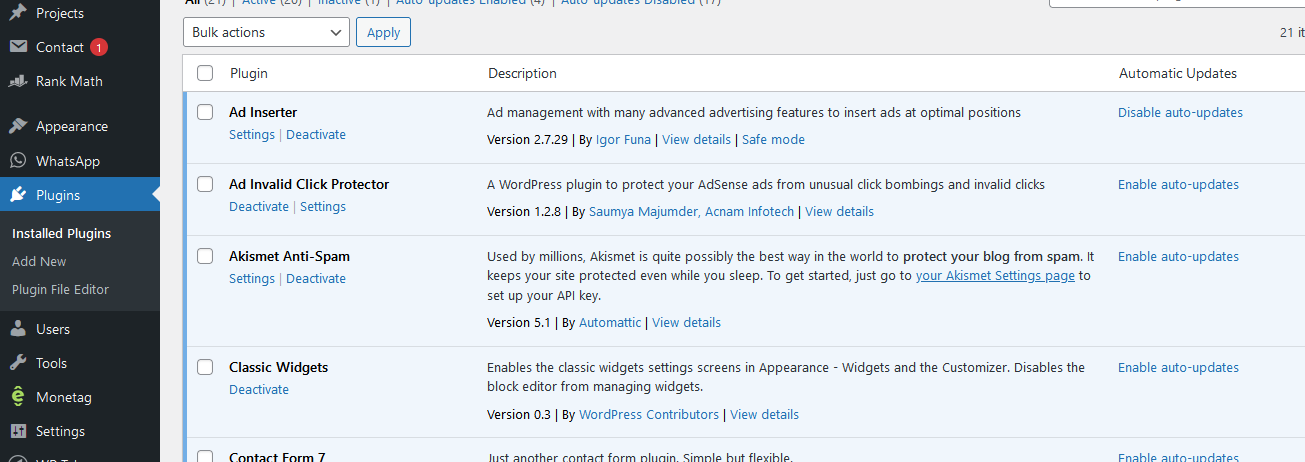
Step 3: Scroll to the plugin of your choice or alternatively, search for the plugin by typing its name on the top right corner of the Search bar. You can activate or deactivate individual plugins.
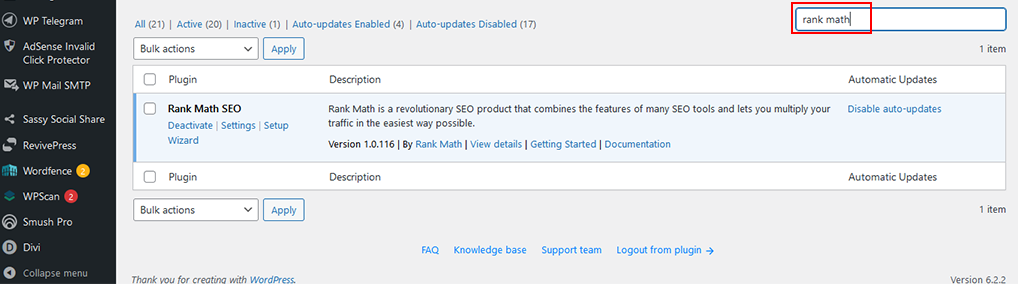
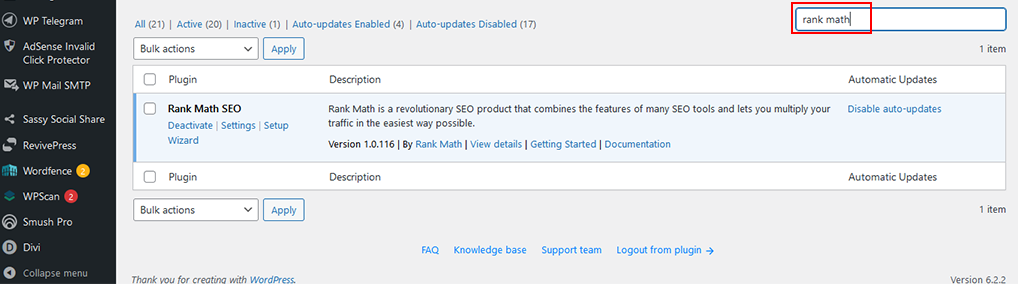
Alternatively, you can activate or deactivate plugins in bulk.
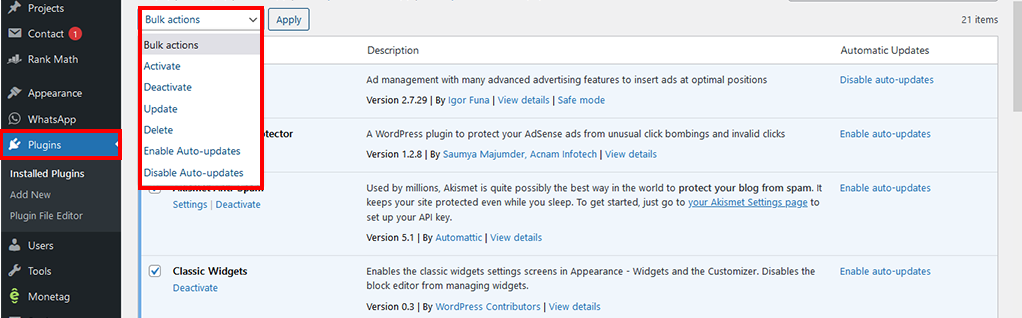
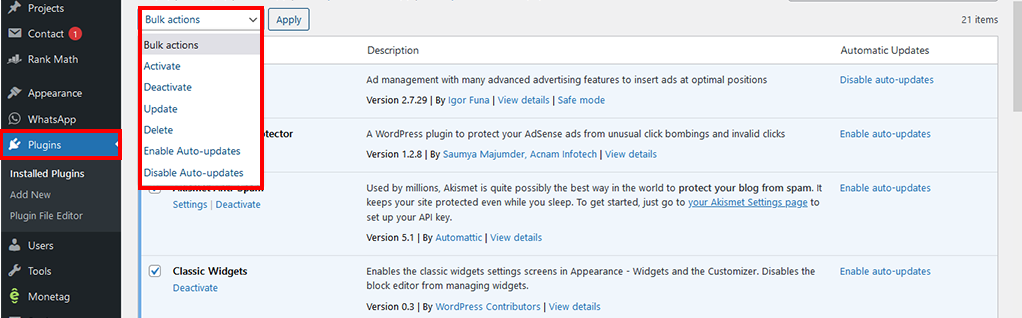
How To Find And Install a WordPress Plugin
After launching your WordPress website, one of your first business will be to improve its functionality or customize it to suit your need. And this calls for finding the right plugins and installing them. So how then do you find WordPress plugins?
WordPress plugins are either free or paid for. Most free versions have limited functionality unless you upgrade then to their premium editions.
Free WordPress plugins can be found at WordPress.org. The easiest way to install free plugins is to search for them directly in your WordPress dashboard.
The steps are pretty straightforward.
Step 1: Make sure you’re logged into your WordPress dashboard
Step 2: Click Plugins > Add New
Step 3: Type name of plugin or word(s) about what you want that plugin to do. For example, if you are looking for a plugin that will improve your website SEO so that Search engines like Google can easily find your content and show to users, start typing SEO or if you have a particular SEO plugin in mind like the powerful Rank Math plugin which has rich and powerful features even for its free version, just type Rank Math.
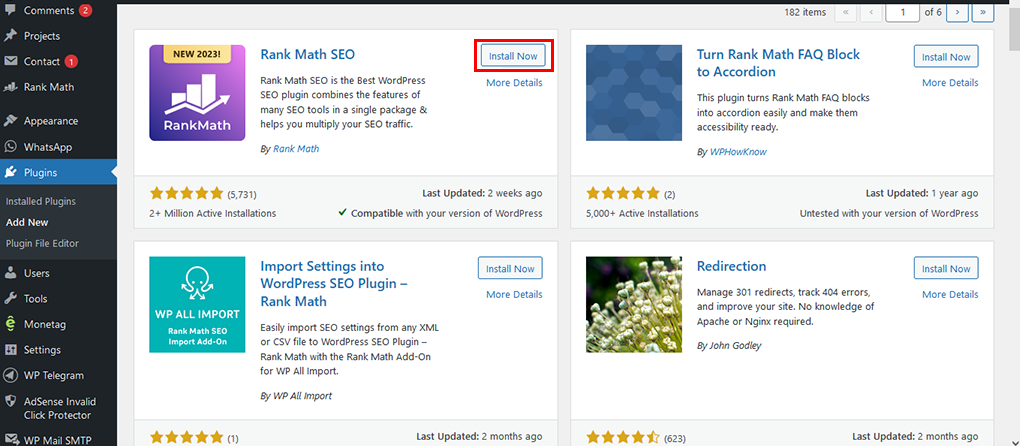
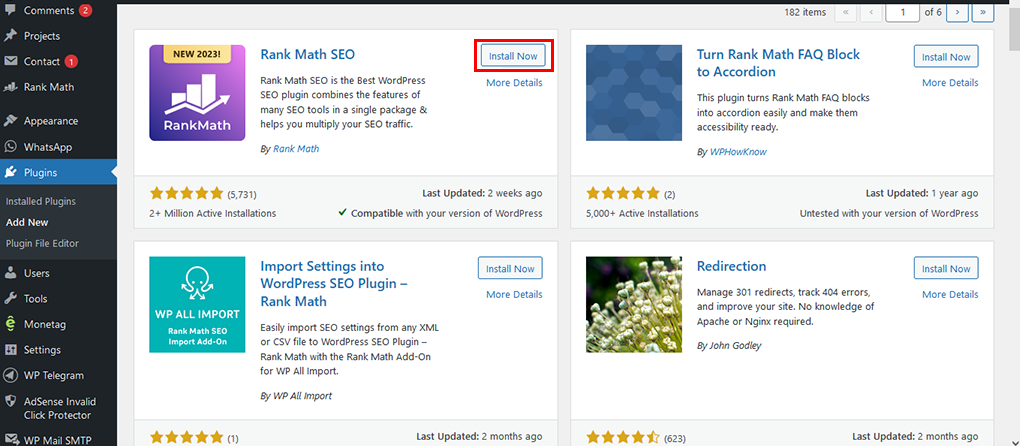
Step 3: Check from the list for the right plugin and click Install to install the plugin.
Installing a WordPress plugin step-by-step is easy.
Join Our Telegram Group
Join Our WhatSapp Group
You May Also Like…
Frequently Asked Questions About WordPress Plugins
A plugin is typically a bunch of code and if this code is not optimized to work with the code in...
How to Add Your WordPress Website to Google Search Console
Google Search Console is a console or panel used by website owners to monitor how their websites'...
Top 12 WordPress SEO Guides for beginners
To get that good content to the masses, you need to resort to best practices and this is what this...
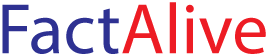

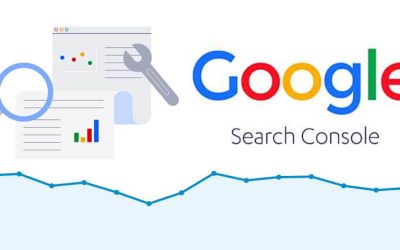
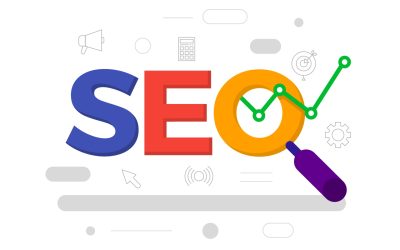
0 Comments