Discover how to wield the ultimate sender superpower with WhatsApp’s ‘Keep in Chat’ feature. From saving disappearing messages to sender controls, this guide unlocks the key to privacy and control in your chats
nanadwumor
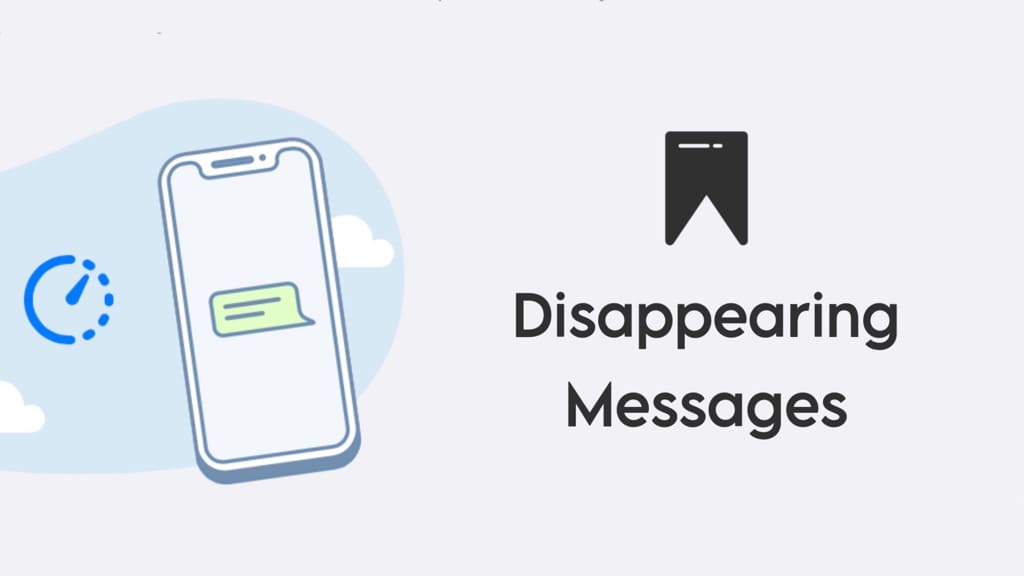
- WhatsApp’s ‘Keep in Chat’ feature allows message retention.
- Senders have the final say in message preservation.
- Users can access saved messages from the ‘Kept’ folder.
- Detailed steps simplify the process of using this sender superpower.
RECOMMENDED ARTICLES
How To Clean a Projector’s Screen Properly and Effectively Without Damage
Note that wiping should be done only horizontally but not in circles. This is to protect the delicate lenticular coating of the projector screen. Alternatively, you can wipe vertically. Flush...
Top 5 Reasons Why PCs Usually Crash. You Must Know!
There are quite a number of common reasons why your Windows PC will crash. Hardware Conflict Bad RAM BIOS Settings Hard Disk Drives Viruses RECOMMENDED ARTICLES We all experience it at least...
How To Clean a TV Screen Properly and Effectively Without Damage
Take the microfiber cloth and gently rub the surface of the TV set in circles to remove dust, smudges and any streak of unwanted trace. You may have to gradually increase pressure in order to get rid of obdurate stains. [Sassy_Social_Share title="Sharing is Caring"...
Earlier this year, WhatsApp’s disappearing message feature, designed to make texts vanish after a specified time, introduced a new element: “Keep in Chat.”
This functionality enables users to retain specific disappearing messages, with the caveat that the sender holds the final say on whether a message can be saved.
Launched in April, this addition to the highly sought-after privacy setting is currently accessible in select countries.
If you’re interested in harnessing this “sender superpower” (as described by Meta), here’s how you can do it.
Step 1: Within your WhatsApp conversation, press and hold down on the message you intend to send.
Step 2: Choose the “Keep” option.
You can save a message as long as the duration time hasn’t elapsed.
Step 3: If you are the sender, you can either approve the message or choose to “unkeep” it.
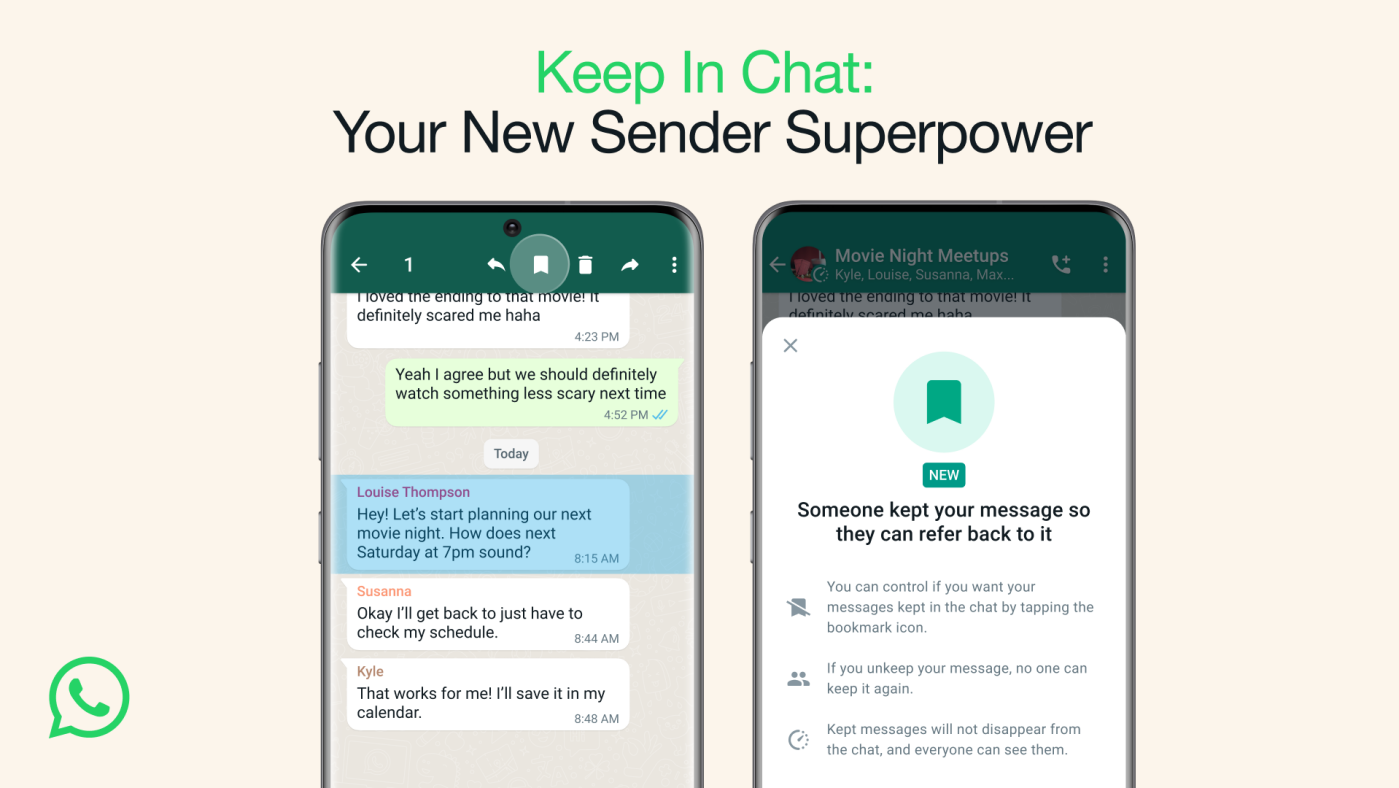
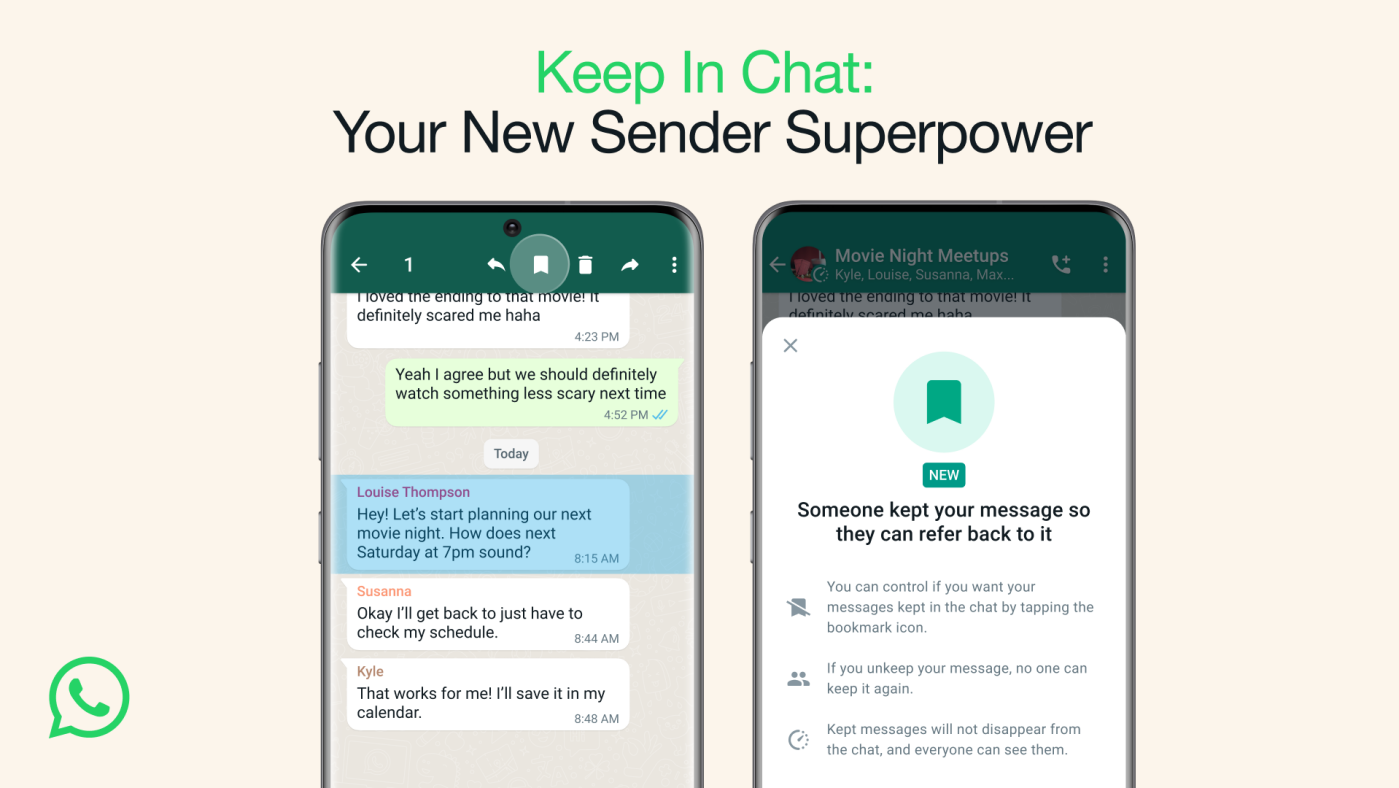
If you’re the one who sent the message, your decision on saving it is final. However, if you’re not the sender and you attempt to save the message, the sender will receive a notification.
They can then choose whether or not to “unkeep” the message based on their preference.
Step 4: You can access your saved messages at any time from the “Kept” folder.
Join Our Telegram Group
Join Our WhatSapp Group
You May Also Like…
How To Clean a Projector’s Screen Properly and Effectively Without Damage
Note that wiping should be done only horizontally but not in circles. This is to protect the...
Top 5 Reasons Why PCs Usually Crash. You Must Know!
There are quite a number of common reasons why your Windows PC will crash. [Sassy_Social_Share...
How To Clean a TV Screen Properly and Effectively Without Damage
Take the microfiber cloth and gently rub the surface of the TV set in circles to remove dust,...
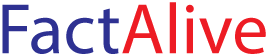



0 Comments