Do you want to know how to seamlessly integrate iPhone 14 Pro Dynamic Island experience interactive notch into your Android’s touchscreen, complete with its ability to display notifications and adapt with your touch? You are in good hands.
nanadwumor

- Dynamic Island: Innovative iPhone 14 Pro feature.
- Digital replacement for traditional notch.
- Interactive, adaptable, and compact.
- Add Dynamic Island to Android with ‘dynamicSpot.’
- Step-by-step guide for Android users.
RECOMMENDED ARTICLES
Top Ten Ways to Speed Up a Slow Internet Browser
Is your browser dragging, freezing, or running slower than it should? Here’s how to speed it up and get smooth, hassle-free browsing again. Close old or unused tabs and save ones you want to...
WARNING! Hackers Found a New Way Into Your Gmail—And It’s Working
That urgent 'Google security alert' in your inbox? There's a 50% chance it's a hacker—learn the invisible red flags now. Fake "real" addresses now fool even cautious users Urgent tones = scam—real companies don't panic...
WARNING: ChatGPT Can Now Turn YOU Into a Hyper-Realistic Action Figure!
Move over, selfies—AI action figures are the new digital flex. Here’s how to make yours. Viral AI Trend: Everyone's turning selfies into AI-generated action figures, flooding social media (even...
Looking to replicate the iPhone’s dynamic island notch on your Android device? It may sound unusual, but it’s entirely achievable.
While Dynamic Island is a feature native to the new iPhone 14 Pro, you can also enjoy it on your Android smartphone using a third-party application
This method is compatible with all Android devices, regardless of their model or version. For those unfamiliar with Dynamic Island, let’s take a moment to explore what it entails before delving into the tutorial
What Exactly Is Dynamic Island?
In the latest iPhone 14 Pro, an exciting innovation known as ‘Dynamic Island’ has been introduced. This feature serves as a digital replacement for the traditional notch, which has been a fixture on previous iPhone models since 2017.
Dynamic Island functions as an interactive notch seamlessly integrated into the phone’s touchscreen. It not only displays notifications and alerts on the go but also boasts the impressive capability to change shape and size with a simple touch.
This remarkable feature represents a significant leap forward in notch display technology, offering a sleek design and optimizing screen utilization. Its adaptable and compact design ensures it takes up minimal space on the phone’s screen.
How to Implement Dynamic Island on Your Android Device: Step-by-Step Guide
While the iPhone boasts the dynamic island as an integral part of its design and system, replicating a similar experience on Android may not be natively possible. However, there’s an app called ‘dynamicSpot’ that can help you bring a dynamic island-like feature to your Android smartphone. Here’s a simple guide to get you started:
- Begin by downloading and installing the ‘Dynamic Island – dynamicSpot’ app on your Android device. This app is available for free on the Play Store and has a modest file size of just 2.7 MB, ensuring a swift download without consuming much bandwidth.
- Once the installation is complete, launch the ‘Dynamic Island – dynamicSpot’ app. Proceed by tapping the ‘Next’ button to accept the app’s terms and conditions. You’ll then be prompted to grant specific permissions to the app, which include:”
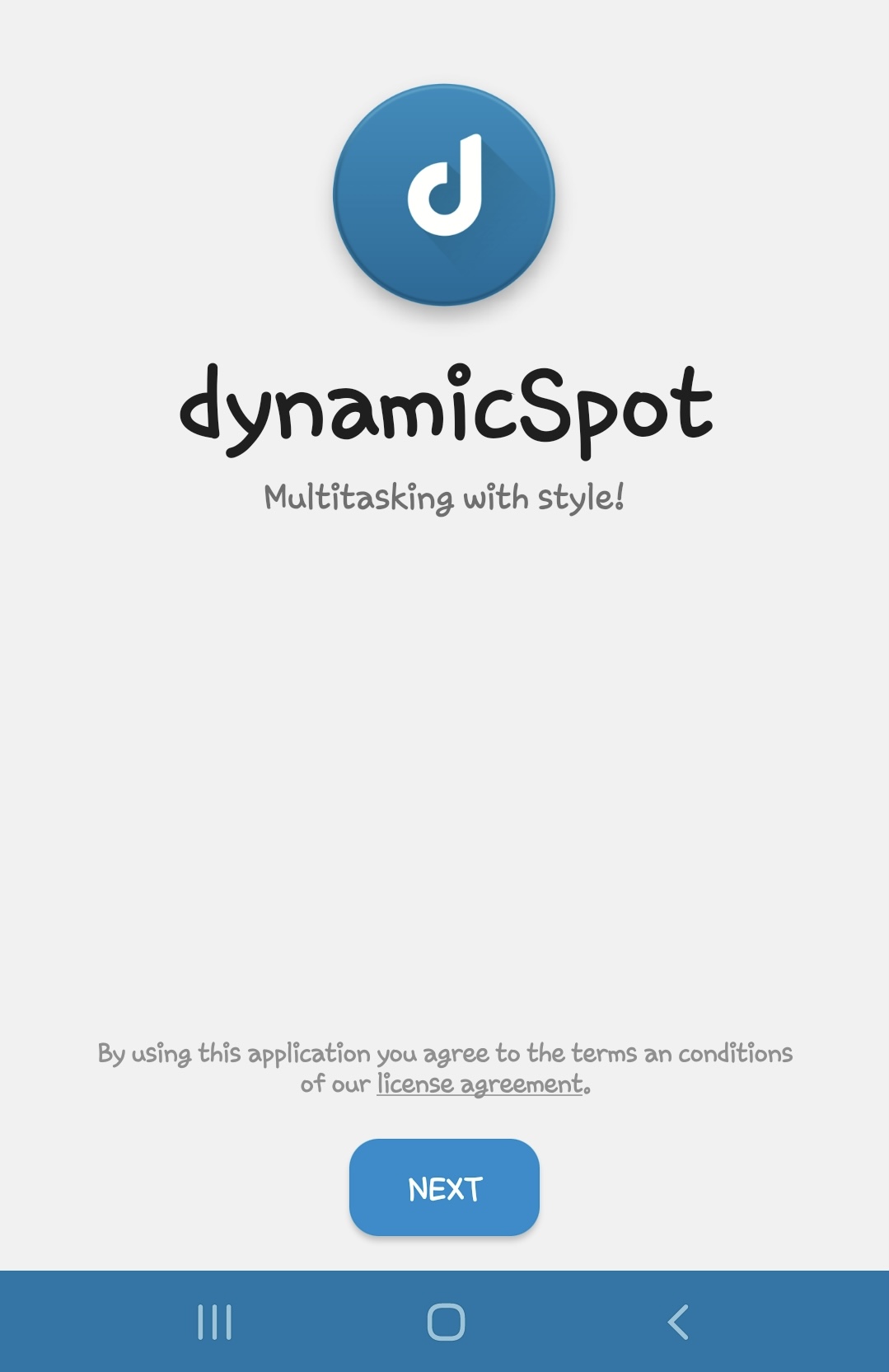
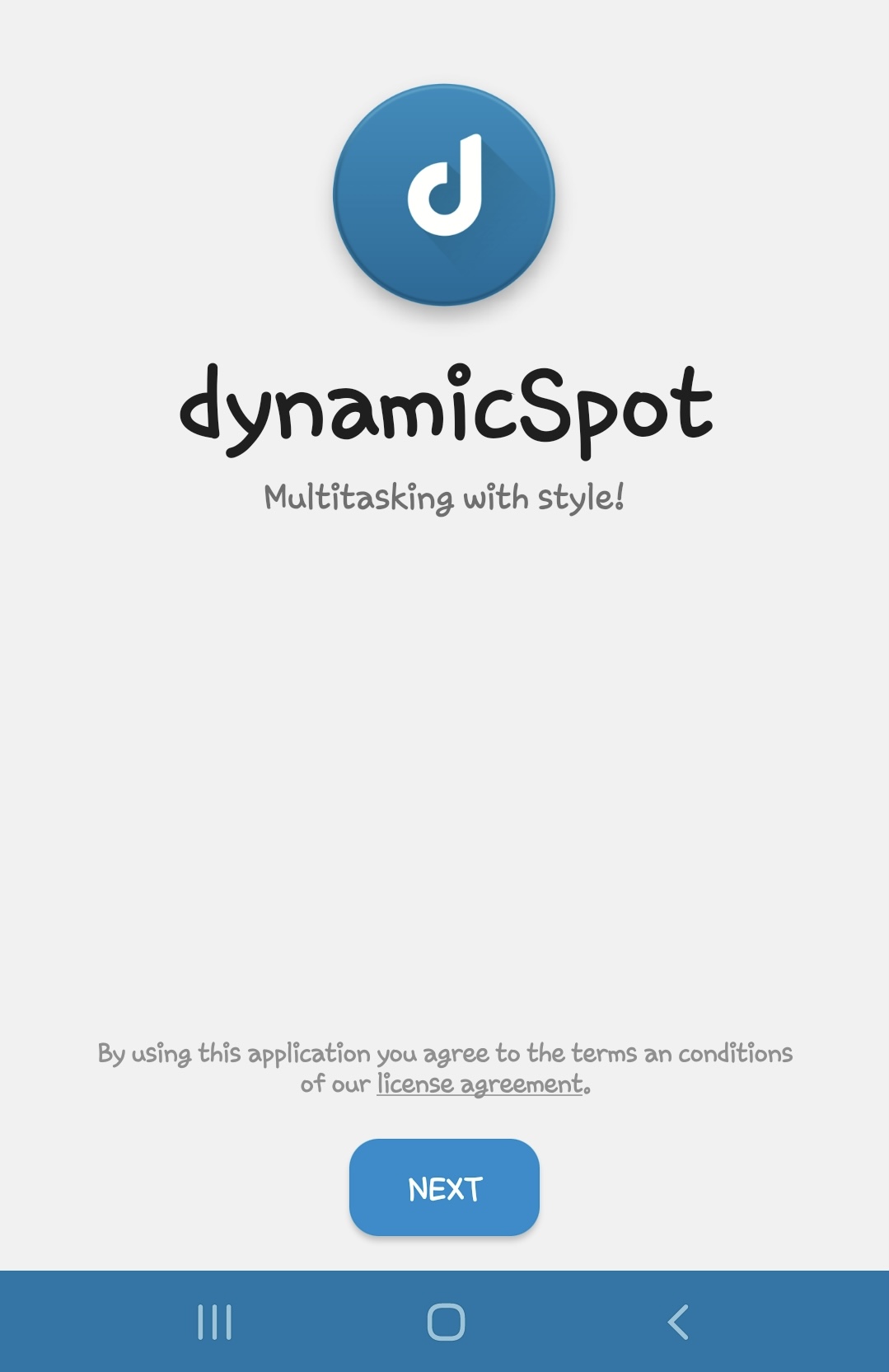
- Pick the apps that can trigger the popup. To do this, select the option and activate the toggle switch for each app you wish to permit. Alternatively, you can choose to enable this feature for all apps simultaneously by selecting the ‘ALL’ option located in the top-right corner.
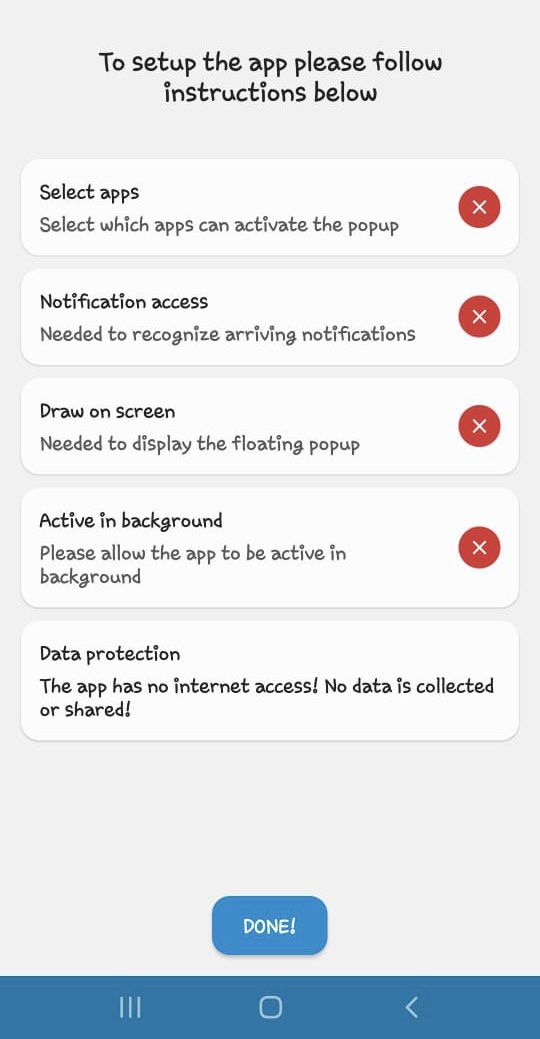
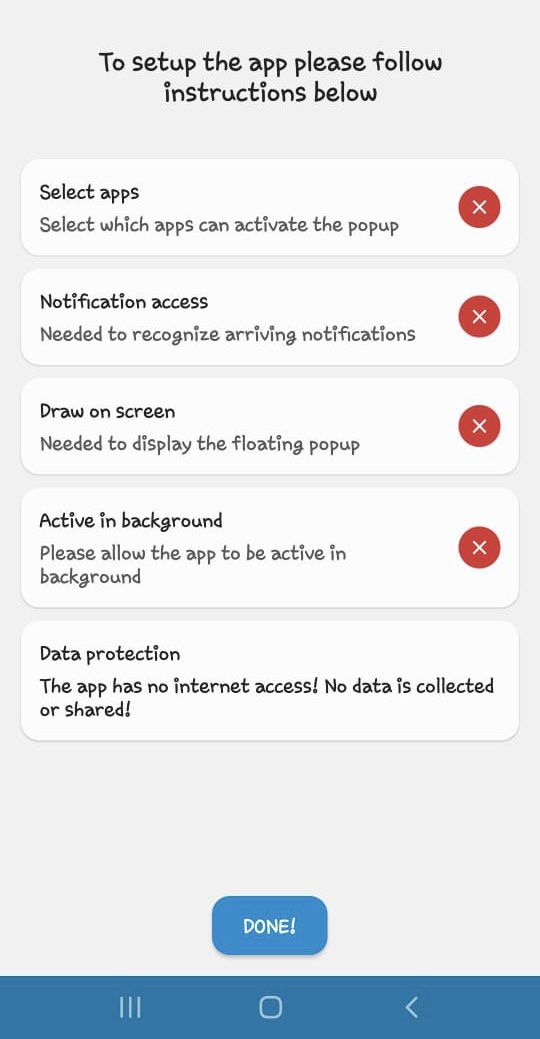
- Grant Notification Access: To begin, tap on this option, which will navigate you to your phone’s Notification access settings. Locate the ‘Dynamic Island – dynamicSpot’ app and enable it. A pop-up box will appear, requesting permission. Read the text carefully and tap ‘Allow’ to proceed.
- Enable Screen Overlay: Return to the Dynamic Island setup screen and select this option. You’ll receive a disclosure message explaining that the app utilizes the AccessibilityService API to display a floating popup for multitasking. Click ‘Next,’ and you’ll be directed to the Installed Services settings. Find the ‘dynamicSpot’ app and toggle the switch on. Another pop-up message will appear; tap ‘Allow’ to continue.
- Activate Background Functionality: This permission is necessary to keep the app active in the background. Select the option and tap ‘Allow.’ Once you’ve completed these steps, tap the ‘Done’ button on the setup screen.
- Now, tap the play button in the upper-right corner to activate the dynamic island on your Android device. The app offers various settings and customization options, including notifications, behavior, appearance, position, and more, allowing you to tailor it to your preferences.”
- Is it secure to implement the dynamic island feature on Android?
Absolutely. The method we’ve outlined here involves using the ‘Dynamic Island’ (aka dynamicSpot) app, which is readily available on Android’s official Play Store. This app is Play Protected, indicating that Google has verified its safety and security. You can confidently install and use it on your Android device without any concerns.
- Does the dynamic island feature drain battery life?
Yes, it does consume some battery life, although not significantly. The app operates in the background continuously to monitor your notifications and appears atop other apps on your screen. These activities do require more resources than a typical app. If your phone experiences lag or has limited storage, it’s advisable to avoid using this app. Check out additional tips for conserving your battery life.
- How can you remove the dynamic island from your Android device?
Removing the app is as straightforward as uninstalling any other application. Simply long-press on the ‘dynamicSpot’ app and choose the ‘Uninstall’ option. Alternatively, navigate to ‘Settings’ > ‘Apps’ > ‘dynamicSpot,’ and tap the ‘Uninstall’ button on the App Info page. Uninstalling the app will automatically revoke all the permissions you had granted.
That concludes our easy guide on adding an iPhone-like dynamic island to your Android device using an app. We hope you found this guide informative. If you discovered something new, please share it with your social media friends. We’d also love to hear your thoughts on the ‘dynamicSpot’ app and how closely it resembles Apple’s original dynamic island on the iPhone 14 Pro.
Join Our Telegram Group
Join Our WhatSapp Group
You May Also Like…
Top Ten Ways to Speed Up a Slow Internet Browser
Is your browser dragging, freezing, or running slower than it should? Here’s how to speed it up...
WARNING! Hackers Found a New Way Into Your Gmail—And It’s Working
That urgent 'Google security alert' in your inbox? There's a 50% chance it's a hacker—learn the...
WARNING: ChatGPT Can Now Turn YOU Into a Hyper-Realistic Action Figure!
Move over, selfies—AI action figures are the new digital flex. Here’s how to make yours....
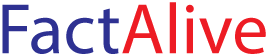
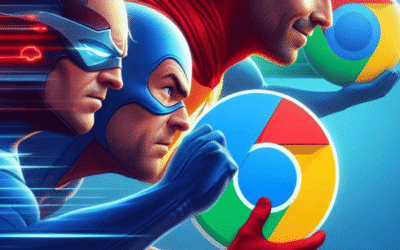


0 Comments