If you are a Chrome fanatic, you are about to change your mind about Firefox and give it a real place in your browser toolbox. These firefox features will blow your mind away!
nanadwumor
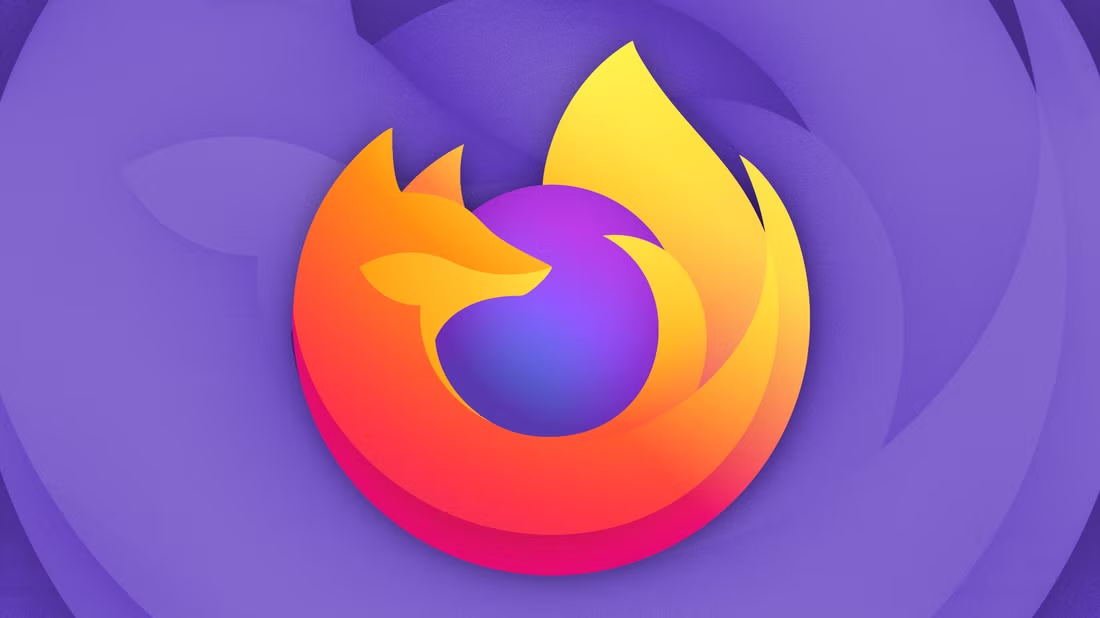
-
Firefox can do everything Chrome can do and even More!
-
Better Tab Management
-
Cannot lose a link due to the Built-in Pocket
-
Real Email is Always Safe
-
Firefox has a Built-in Screenshot Tool
RECOMMENDED ARTICLES
Top Ten Ways to Speed Up a Slow Internet Browser
Is your browser dragging, freezing, or running slower than it should? Here’s how to speed it up and get smooth, hassle-free browsing again. Close old or unused tabs and save ones you want to...
How I Still Use This 50 Year Old Trick to Push Files To My Phone
This is how I found out that more than a 50-year-old file transfer method still outperforms modern techniques. Unlock the power of FTP for file management across your devices. Simple FTP...
How to Easily Send and Receive Faxes Online Without Using a Fax Machine or Phone Line
Have you been struggling with outdated faxing methods and excessive paperwork? In this post, we teach you how to streamline your faxing process using modern digital solutions and online services. They methods eliminate the need for clunky fax machines and phone lines....
My work computer is old and slow, and opening many tabs in Chrome makes the fan go crazy. I used to think the problem was my computer getting old, but switching to Firefox showed me Chrome was the real issue.
Firefox can do everything Chrome can do and even More!
I’ve always used Chrome as my main browser. It keeps my passwords, bookmarks, and extensions ready whenever I log into my Google account. Since I only use it on my computer, I never thought about upgrading. But recently, after adding a few new extensions, it started slowing down.
I decided it’s time to either add more RAM to this computer or let it go for good. For now, I switched to Firefox. I created a new account and synced it with my PC and phone. Surprisingly, my old computer handles it well, even with many tabs open. No more loud fan noises.
Better Tab Management
Aside from the search tabs feature, Chrome’s way of handling tabs hasn’t really changed in years. I’m not counting “Tab Groups” because they’re messy and hard to use. Many people keep tons of tabs open, but Chrome just gives you a crowded bar with tiny buttons that hide the text. Finding a tab means hovering over each one until you spot the right one.
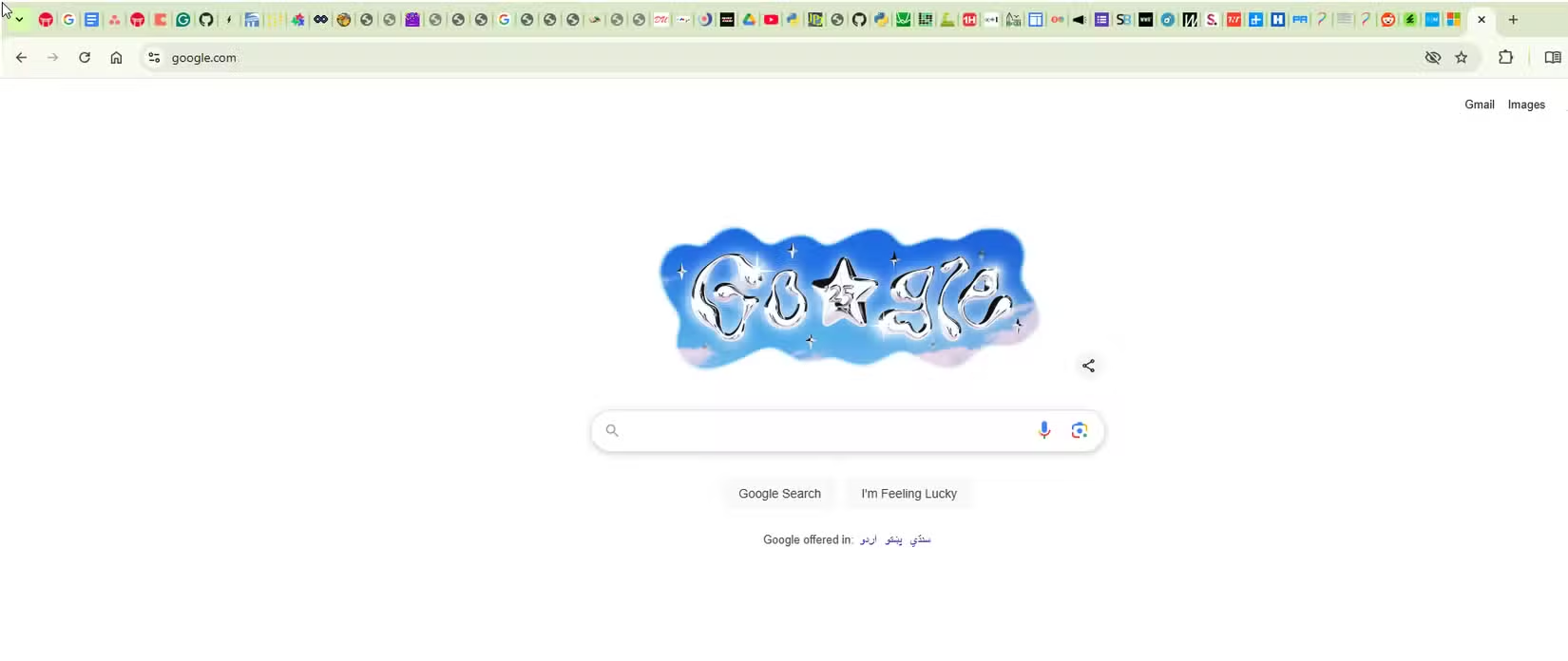
Firefox also has tab bars and buttons, but it offers something Chrome doesn’t: Firefox View. It’s a window that shows all your open tabs in one spot. You can access it easily with just one click from the corner of the screen.
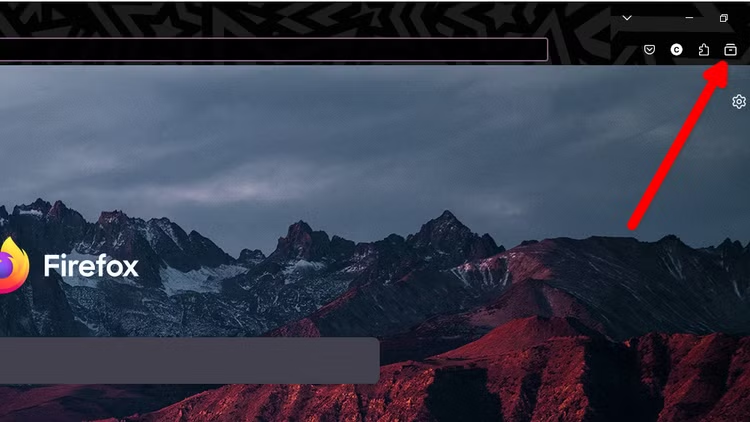
You can sort open tabs by recent activity or in the order they were opened. You can also search through them.
Firefox View lets you quickly access recently closed tabs, your entire search history, and tabs open on other devices. Everything is easy to find, search, and sort. There’s also a recent browsing tab that shows all your open and recent tabs in one place.
If you often keep many tabs open and spend time searching through them, you’ll really appreciate Firefox View.
Cannot lose a link due to the Built-in Pocket
Sometimes you find a link you don’t want to lose but don’t need to bookmark. Firefox has a button for that, called Pocket. It keeps all your links safe in one neat collection.
And it’s super easy to use. Just click the tiny Pocket icon next to the address bar, and the link is saved. The collection syncs with your Firefox profile, so you can access it from anywhere.
To view your saves, you can open the Pocket app and find all your saved URLs in a beautiful layout. You can organize, tag, and archive the collections too.
Any emails sent to these fake addresses will be forwarded to your real email. This keeps your real email hidden while still receiving the messages. There’s also a Firefox Relay extension that automatically fills in these fake emails when you’re filling out forms.
Firefox has a Built-in Screenshot Tool
Firefox makes taking screenshots easy. You don’t need any extra extensions. Just right-click anywhere and select “Take Screenshot.” You can choose to capture the whole page or just a specific area. It even detects webpage elements, so you can take neat rectangular or square screenshots.
ChatGPT Button in the Right-Click Menu Makes it Handy
If you use ChatGPT or similar AI bots a lot, you’ll like how Firefox works with them. In Firefox, you can send a prompt to ChatGPT with just one click.
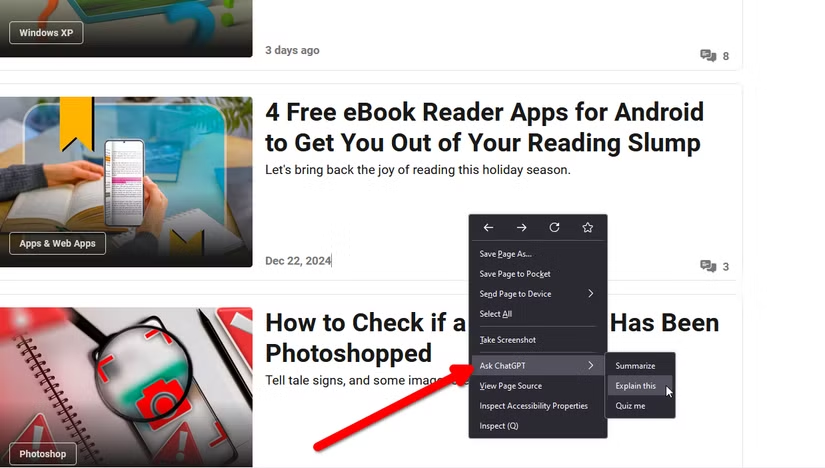
You can right-click on any webpage or highlight some text and ask ChatGPT to “Summarize,” “Explain this,” or “Quiz me.” A chatbot panel will appear on the side, allowing you to ask follow-up questions or adjust the prompt. If you can’t find it, go to Settings and enable the “AI Chatbot” feature under Firebox Labs settings.
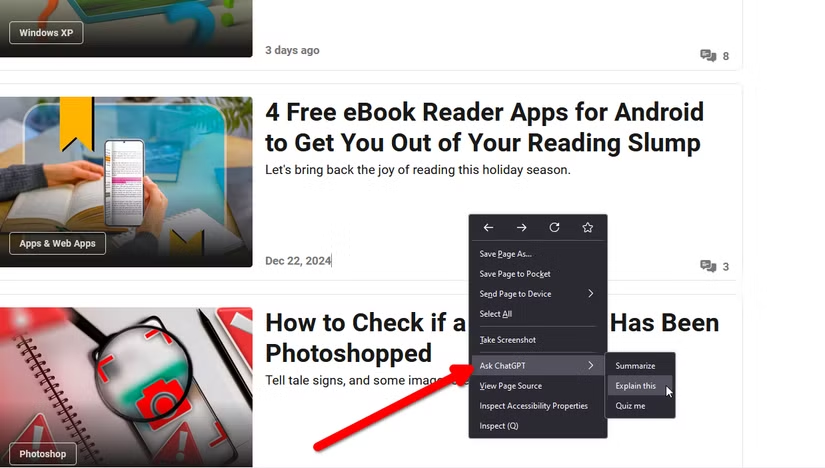
Miscellaneous Firefox Features Chrome lacks Out of the Bot
Picture-in-Picture for Videos
In Firefox, you can pop out any video into its own small window. This lets you watch multiple videos at once or do other tasks while the video plays in the corner. Just click the small pop-out icon when you play a video to use this Picture in Picture feature. It’s very useful.
Omnibar in Firefox is More Useful than in Chrome
You can only search with the default engine on Chrome’s address bar. Firefox lets you pick how you want to run a search each time. Simply click the small search engine icons to quickly search with Wikipedia, Bing, or DuckDuckGo.
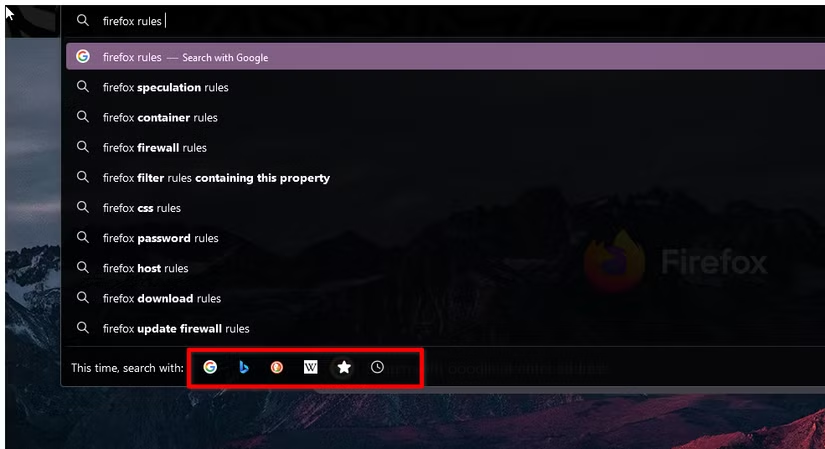
Can configure a proxy in the network settings to bypass blocking
Most people probably won’t need this, but it’s good to have. If your internet provider is blocking a website, you can set up a proxy in the network settings to get around the block.
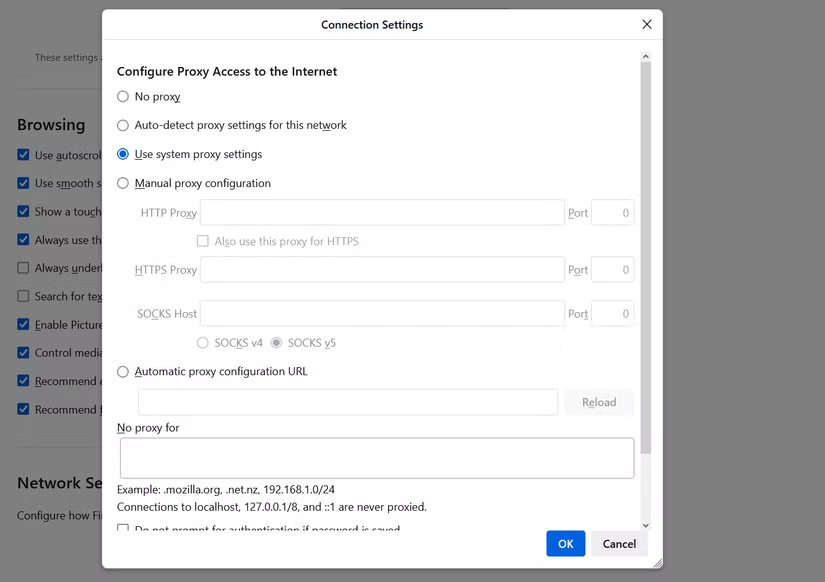
Join Our Telegram Group
Join Our WhatSapp Group
You May Also Like…
Top Ten Ways to Speed Up a Slow Internet Browser
Is your browser dragging, freezing, or running slower than it should? Here’s how to speed it up...
How I Still Use This 50 Year Old Trick to Push Files To My Phone
This is how I found out that more than a 50-year-old file transfer method still outperforms modern...
How to Easily Send and Receive Faxes Online Without Using a Fax Machine or Phone Line
Have you been struggling with outdated faxing methods and excessive paperwork? In this post, we...
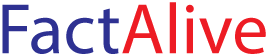
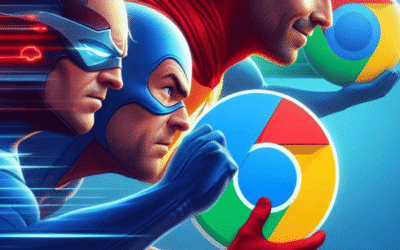


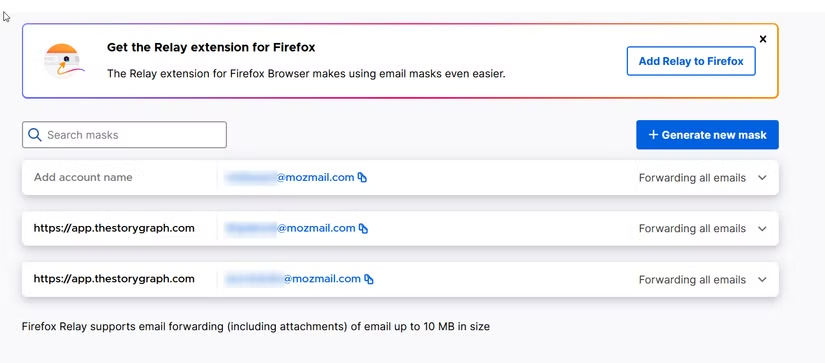
0 Comments