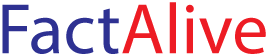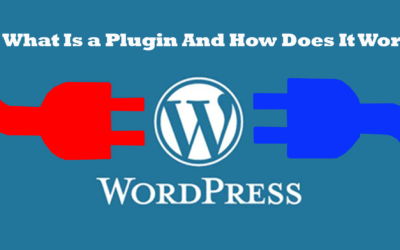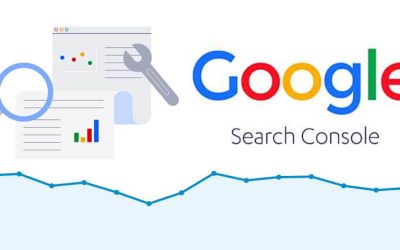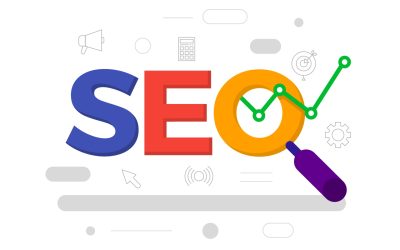How to boost your WordPress Speed and Performance – Top 24 tips
Speed is important. It is important to know what slows down your website and steps you can take to improve on your WordPress website speed.
nanadwumor

Is Speed important for your WordPress website?
In today’s world, people are in a hurry to imbibe information. At the same time, people are impatient when visiting websites.
A website that takes long to load will likely discourgae potential visitors from converting. That is, a slow website means users will likely leave your website before it even loads.
Search engines like Google currently relegate slow loading websites down in search results.
This results in lower traffic for your website, and of course, lower revenue.
It suffices to say that if you want more traffic, subscribers and ultimately, revenue from your website, then it pays to take the extra energy to make your website fast.
How to check your WordPress website speed.
Finding out whether your website is fast or slow can be a bit dicey. Many beginners wrongly think that if their website runs fine on their device, then all is set and okay. Unfortunately, this is not the case.
What is even misleading is that, modern browsers cache your website details whenever you visit the site using that particular website. This helps the website to load the said website very fast in the future.
That is, if you visit your website now with Google chrome, the browser caches very important data about the website. In the future, if you visit same website, the browser is able to load the site instantly using the cache data. This can make it seem that your website is fast.
The experience will be different on other devices and in other different geographical areas because the browser has to load the website from scratch.
Hence, the best way to ensure that your website is indeed fast is to test the speed of your website using tools such as IsItWP’s WordPress speed test.
This is a free online tool that allows you to test the speed of your website with ease.
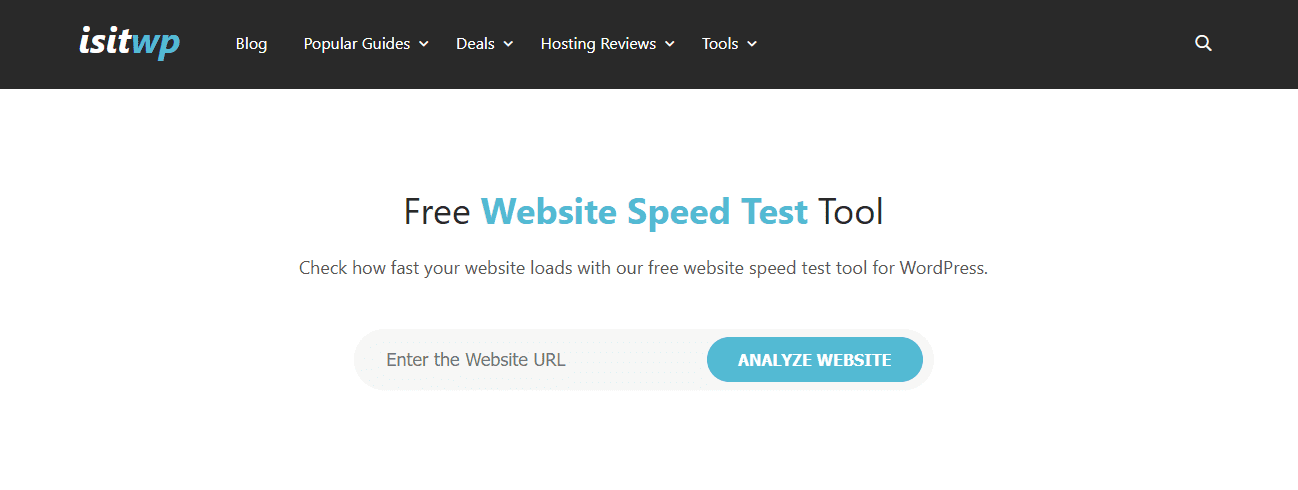
The homepage of the Free Website Speed Test Tool Website
What is a good website speed?
An ideal website speed should be under 2 seconds. Any time less makes it even better.
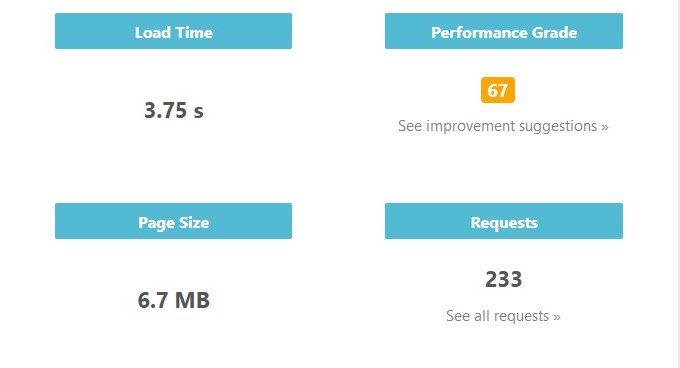
The results of a website search on Free Website Speed Test Tool
What causes my website to slow down?
A host of agents cause your website to slow down. After running a website speed test, several recommendations will be given to you including scripts that take too much time to load and animations that cause an overhead cost.
Unfortunately, most of these recommmendations are technical terminologies which are usually difficult for beginners to decipher.
The basic causes of any slow speed in a WordPress website include :
- Web Hosting – The first is where you host your website. If your web hosting server is not properly configured, it can be detrimental to your website.
- WordPress Configuration – To make WordPress websites fast, the pages should be cached so that future loads will be faster. However, if your WordPress site is not serving cached pages, it can slow down your site because it will overload your server.
- Page Size – The kind of images you load on your website can also affect the speed. If your images are not optimized for web, it can affect your website load.
- Bad Plugins – Do you know that bad code can also interfere with the speed of your website ? If you use plugins with code that conflict with your website, it can lead to slow loading.
- External scripts – Websites with too many scripts tend to load slower. This includes external scripts such like ads, font loaders, etc
Speeding up your website speed using your WordPress Hosting.
Imagine if your website was hosted on your computer and your computer had technical issues or it slows down. It will eventually affect your website’s loading.
The same is true for your website if your WordPress hosting service has performance issues.
If you use a shared hosting provider like namecheap, bluehost or Siteground, these hosting servers try so hard to optimize your website for you in order to increase performance.
Notwithstanding, if you are on a shared hosting, as the name suggests, you share the server resources with many other customers.
This implies that if your neighboring site gets a lot of traffic, it can have a helfty toll on the entire server which will consequently slow down your website too.
How to speed up WordPress speed in simple easy steps
You don’t have to know coding before you can tweak your website to have better performance. Although this can be quite challenging for beginners, the process is very simple and easy.
Install a WordPress Caching Plugin
Caching is a technique that stores a copy of a given resource and serves it back when requested.
We recommend that every WordPress site use a caching plugin. Caching can make your WordPress site run anywhere from 2x to 4x faster.
How does caching work?
Anytime you visit a page, your caching plugin makes a copy of the page after the first laod. This cached version of your page is served to other visitors to your website.
How is a page served to a user when he/she visits your website?
Anytime someone visits your WordPress site, your server retrieves information from MySQL datablase and PHP files which are stored on the hosting server.
These information are all put together and displayed to the user in a beautiful HTML.
This means that the process has to be repeated anytime a person visits your website.
However, with a caching plugin, the process doesn’t have to repeat. This makes the website super fast.
Which plugin should I use?
Given the huge number of WordPrss caching plugins on the market, it can be quite challenging as to which plugin is the best.
Unless you have your preference, we recommend you use WP Rocket (premium) or WP Super Cache which is a free plugin.
Many WordPress hosting companies like Namecheap, Bluehost and SiteGround offer caching services to their customers.
Given the huge number of WordPrss caching plugins on the market, it can be quite challenging as to which plugin is the best.
Unless you have your preference, we recommend you use WP Rocket (premium) or WP Super Cache which is a free plugin.
Many WordPress hosting companies like Namecheap, Bluehost and SiteGround offer caching services to their customers.
Adding a boost to your cache
To boost performanace, you can also combine your caching pluins with a web application firewall like a CloudFlare or Sucuri. This ensures maximum performance.
Optimize your images to boost website speed
A picture is worth a thousand words, they say. The images you put on your website bring life to your pages and thus improves user engagement.
We have realized that using more images on our website’s posts improve user engagement with those posts. More than 70% of our visitors stay to read if there are more images to explain concepts.
Even, at times, just a mouth-watering featured image does the trick.
However, stuffing your pages with a lot of unoptimized images can be very costly.
Unoptimized images turn to be one of the outstanding factors that lead to slow websites among many beginners.
So what should I do to optimize my images?
If you take snapshots from your camera or phone, we recommend that you use a photo editing software to optimize the images for the web before uploading.
These images or videos usually have very large sizes in their raw format. A photo editing software can be used to reduce the size, change file format and even compressed to a more reasonable size for the web.
This will help the images to load faster whenever the pages are called.
Image types : PNG or JPG?
There are a lot of image types. These include JPEG, GIF, PNG, TIFF etc.
We recommend you use either JPEG or PNG.
JPEG stands for Joint Photographic Experts Group. Extensions used to store image in this format are .jpg and .jpeg. JPEG uses lossy compression algorithm. This means some of the image data is lost but image size is reduced.
PNG stands for Portable Network Graphics. PNG images extension used is .png. It uses lossless compression algorithm so image size is generally large.
PNG has a higher quality. It is not. When you compress an image it loses some information, so an uncompressed image will be higher quality with more detail.
The cons is that it’s a relatively larger file size, so it takes longer to load.
JPEG is preferred if the image has a lot of different colors. PNG is used if the image is simple and a transparent image is desired.
What are the best optimization practices?
As a WordPress website owner, there are a couple of practices that will facilitate the smooth running of your website. These include the following :
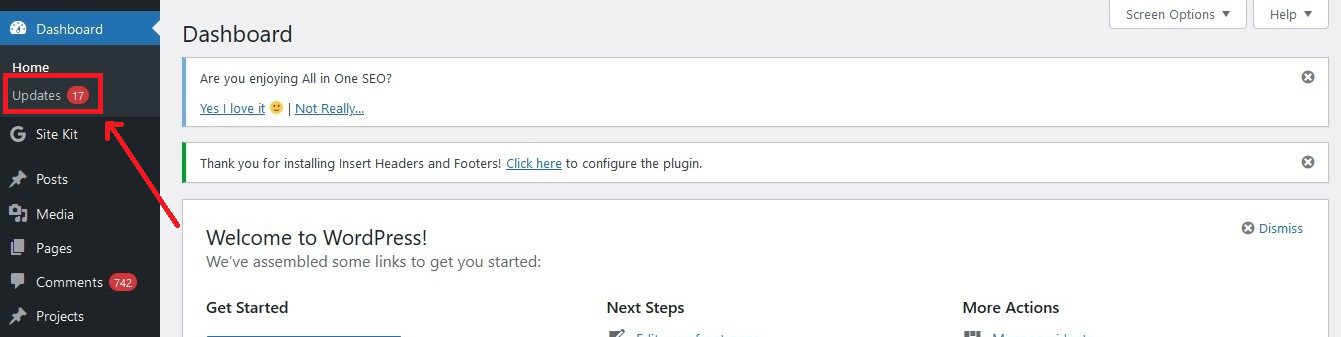
WordPress is updatd often. Updates are released to correct bugs or improve performance.
Each update introduces new features and offer fixes for security issues. Your WordPress theme and plugins may have regular updates, too.
It is advisable to always keep your WordPress website, theme and plugins updated to the latest versions.
Without updating your WordPress website, your site might be slow and unreliable, and make you vulnerable to security threats. Always, use the latest WordPress version.
Optimize the background processes of your WordPress website
There are a number of background processes that occur in WordPress. These scheduled tasks should be optimized to increase the performance of your website.
Some of the background tasks inlcude :
- WordPress Backup plugin tasks
- WordPress cron jobs to check for updates twhich is handled by WP-Cron. This is used to simulate a system cron.
- Search engines and other crawlers trying to fetch content
Background processes like backup plugins and excessive crawling by search engines can have a massive toll on your website and slow it down.
You can optimize your WordPress website such that your WordPress backup plugin only runs during low traffic time.
Besides, adjusting the frequency of backups and the data that need to be backed up can improve your website tremendously.
Don’t display full articles on Homepage. Use Excerpts on Homepage and Archive
You have to set your WordPress website page such that content of each article on your homepage and articles display excerpts but not the entire full article.
This ensures that your homepage, tags, categories, and archive pages load a bit slower.
The user can read the excerpt to have a fair idea of the content of the article before reading full article.
To set your homepage to display only the excerpts, go to your WordPress dashboard and click Settings » Reading.
Select Excerpt instead of Full text.

If your post comments are many, split them into pages
A post with many comments means people are really engaging with with your content. It is always a good signal that your content is getting traffic if you get many comments. It also helps you to know what your subscribers think of your content.
Despite the good news here, having more comments on your posts or site can be debilitating. This means, your site has to load all the comments on the post. This can slow down your website’s speed and performance.
A more efficient way to ensure that your website loads faster despite the many comments is to break your comments into pages.
Go to our WordPress dashboard, and choose Settings » Discussion.
Check the box next to the “Break comments into pages with” option.

Use links to videos/ audios. Don’t upload videos directly on your WordPress website.
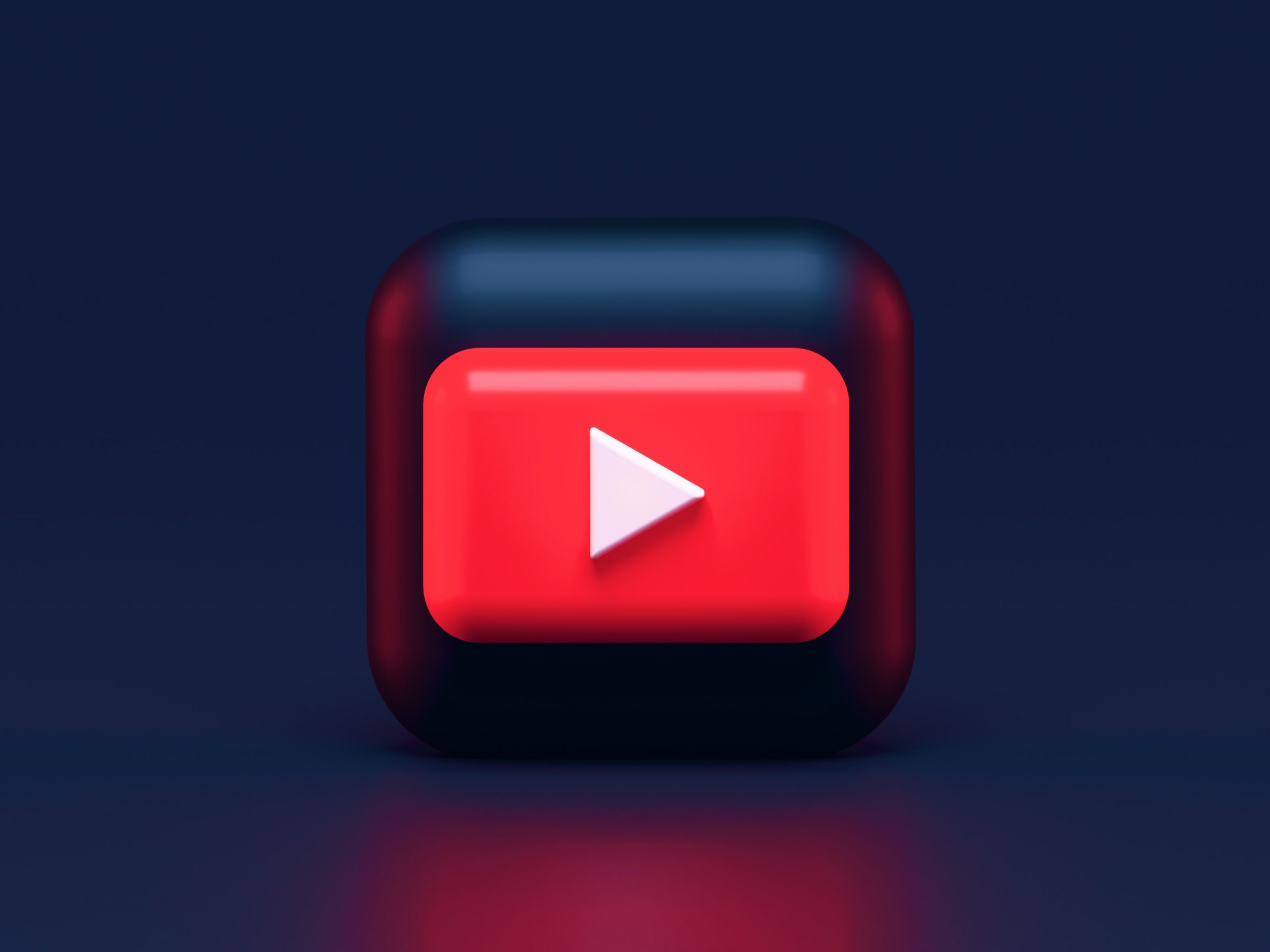
Although you can directly upload video or audio into your WordPress website, doing so will slow down your website.
Furthermore, hosting videos and audios on your site directly will cost you bandwidth. You can incur additional costs by your host provider.
Another bad side to it is that having such large files directly hosted on your WordPress will lead to large backup sizes which will ultimately make it difficult for you to restore your WordPress backups in the future due to its size.
The best and most efficient way to host video and audio files on your website is to do the hosting on other websites like YouTube, DailyMotion etc and embed the link to the video on your website.
WordPress allows you to embed your video’s URL directly into your post.
You May Also Like…
What is a WordPress Plugin And How Does it Work?
Plugins are made using these languages and more. So if one uses a WordPress plugin, one literally adds lines of code to the WordPress website...
How to Add Your WordPress Website to Google Search Console
Google Search Console is a console or panel used by website owners to monitor how their websites' do in Google Search results. [Sassy_Social_Share...
Top 12 WordPress SEO Guides for beginners
To get that good content to the masses, you need to resort to best practices and this is what this article is all about - teaching you how to boost...