Is your Android phone slowing down, taking forever to load apps, or feeling more sluggish by the day? Don’t worry—there are simple fixes to bring it back to speed and boost performance!
nanadwumor

- Restarting your Android device can clear memory and resolve minor issues, improving performance temporarily.
- Clearing the cache by navigating to Settings > Apps > Storage helps speed up app performance but doesn’t offer a permanent fix.
- Keeping your phone updated through System > System Update is essential for maintaining security and smooth operation.
- Freeing up storage and uninstalling unused apps via the Play Store improves device speed and overall functionality.
RECOMMENDED ARTICLES
Why I chose Firefox and have never regretted!
If you are a Chrome fanatic, you are about to change your mind about Firefox and give it a real place in your browser toolbox. These firefox features will blow your mind away! Firefox can do...
Check Out How You Can Make a Simple Basic Phone with Free Software
Transform your old phone into a sleek, minimalist device with LineageOS and F-Droid. Learn how simple tweaks can make your outdated gadget feel modern and efficient. LineageOS for Old Phones: LineageOS replaces old phone...
Do You Know That You Are Missing Out on Hidden Android Updates?
Google's playing hide-and-seek with your phone's security. Here's where to find the updates. Play system updates patch security holes monthly No notifications - check manually in Settings Pixels: Settings > Security...
If you’ve had your Android device for a while, you may have noticed it’s becoming slower. Apps take longer to open, and menus show up more slowly. This is normal, but there are ways to fix it.
This problem isn’t exclusive to Android—try using an older iPhone with the latest iOS and you’ll feel how slow it’s become. The fixes differ for each platform, so let’s explore how to solve it on Android.
How do You Restart Your Android?
The first and easiest thing to try is restarting your Android device. This will clear the memory and give everything a fresh start. Often, a simple restart can solve small issues and speed things up.
On most Android devices, just press and hold the power button until a menu shows up. Then, choose “Restart” from the options.
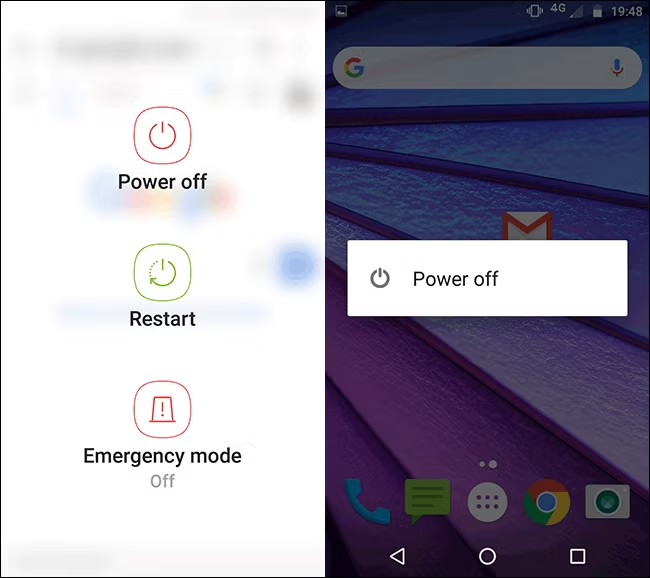
Restarting your device can give it a quick performance boost, but it won’t last if there are bigger problems causing the slowness.
Clearing the Cache on Android
To clear the cache on an Android device, go to Settings > Apps > Choose an app > Tap “Clear Cache.” This can help improve performance, but the files will be redownloaded later.
Start by opening the Settings and going to the “Apps” section.
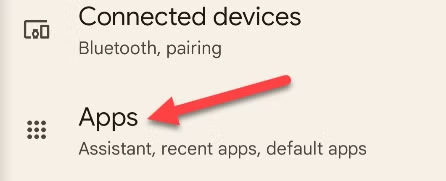
Here’s the list of apps installed on your Android device (you might need to expand the list to see all of them). Choose an app to proceed.
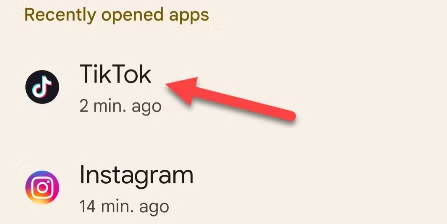
Next, go to “Storage & Cache” or simply “Storage.”
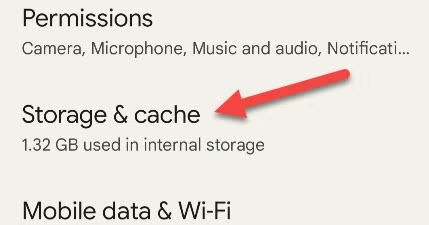
Then, select “Clear Cache.”
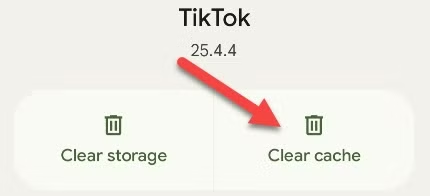
The cache will be cleared! This works for almost any app, but you might want to take extra steps to clear the cache for Android browsers.
Updating Android Phone
Sluggish performance can happen if your Android device is running outdated software. To check for updates, go to Settings > System > System Update. Keeping your device updated is important. Even if the latest Android version isn’t available, you may still have monthly security patches to install.
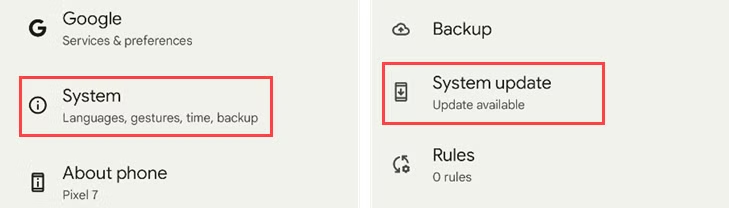
There probably won’t be an update waiting for you, but it’s always good to check. Using an outdated Android device isn’t safe for several reasons.
Freeing Up Storage Space on Your Android
An Android device that’s full can experience poor performance. Luckily, there are several ways to free up storage space. Clearing the cache, as mentioned earlier, is just one way to do it.
In our guide to freeing up storage on Android, we list eight methods you can try. You can use the built-in feature in the Files by Google app, clear the downloads folder, empty the trash, move photos to cloud storage, and more. If storage is the issue, this is a great place to start.
Deleting Apps on Your Android
Unused apps can clog your phone and slow it down. The simplest fix is bulk uninstalling from the Play Store. Though Android restricts inactive apps, deleting them is better.
Go to the Play Store, tap your profile icon, and select “Manage Apps & Device.”
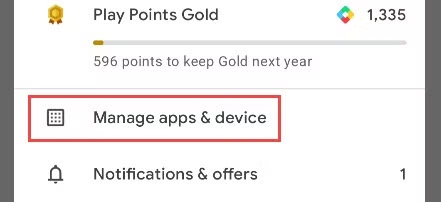
Open the “Manage” tab, choose the apps to delete, and tap the trash icon at the top to uninstall.
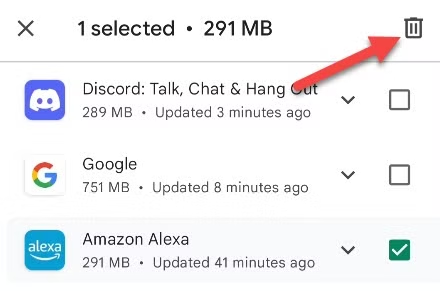
Removing unused apps is smart for better performance and security.
Join Our Telegram Group
Join Our WhatSapp Group
You May Also Like…
Why I chose Firefox and have never regretted!
If you are a Chrome fanatic, you are about to change your mind about Firefox and give it a real...
Check Out How You Can Make a Simple Basic Phone with Free Software
Transform your old phone into a sleek, minimalist device with LineageOS and F-Droid. Learn how...
Do You Know That You Are Missing Out on Hidden Android Updates?
Google's playing hide-and-seek with your phone's security. Here's where to find the updates....
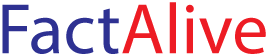


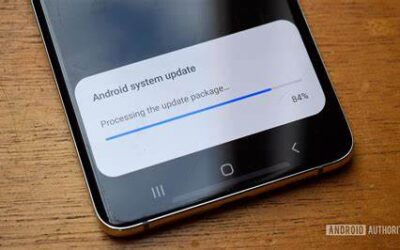
0 Comments