Your Android device often is cluttered with apps and you may want a savvy approach to declutter and optimize storage. Dive into our guide as we unravel seamless methods to uninstall apps, from navigating through Android’s settings for a precise cleanup to mastering efficient Play Store techniques.
nanadwumor
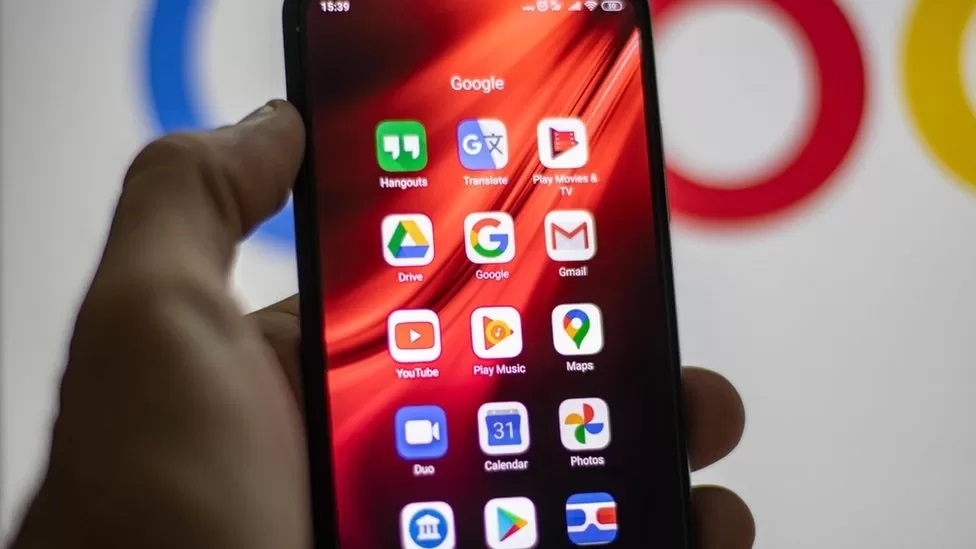
RECOMMENDED ARTICLES
Top Ten Ways to Speed Up a Slow Internet Browser
Is your browser dragging, freezing, or running slower than it should? Here’s how to speed it up and get smooth, hassle-free browsing again. Close old or unused tabs and save ones you want to...
What you must know about G-money to make your life easier
G-Money is GCB's MoMo business. It is a mobile money platform that facilitates the transfer of funds from one bank account to another or a mobile wallet like MTN or Vodafone MoMo wallet. ...
Discover the soft robots that can cut off limbs and merge with other robots.
Imagine a robot that can detach its own limb to escape danger or team up with others to bridge a gap—Yale's new soft robots are taking adaptability to a whole new level! Researchers at Yale's...
The Play Store boasts a myriad of apps, tempting users to download them impulsively. Yet, the storage capacity on your Android device is finite, prompting the inevitable need to declutter. Explore various methods to uninstall apps from your Android and optimize your device’s storage space.
How To Uninstall an App from Settings
Effortlessly rid your phone of unwanted apps through the Settings app. Navigate to Settings, tap on Apps, or App management then select See all apps or App Settings.
NOTE: Depending on your version of Android, the steps or words may differ.
Locate the app you wish to uninstall, tap it, press “Uninstall,” and confirm with an “OK.” This simple process allows you to efficiently remove any app you no longer want on your Android device.


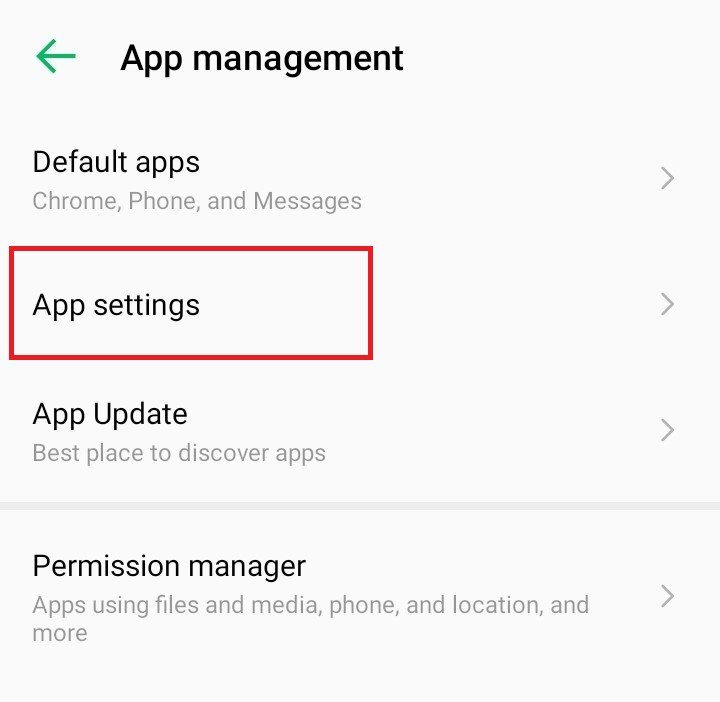
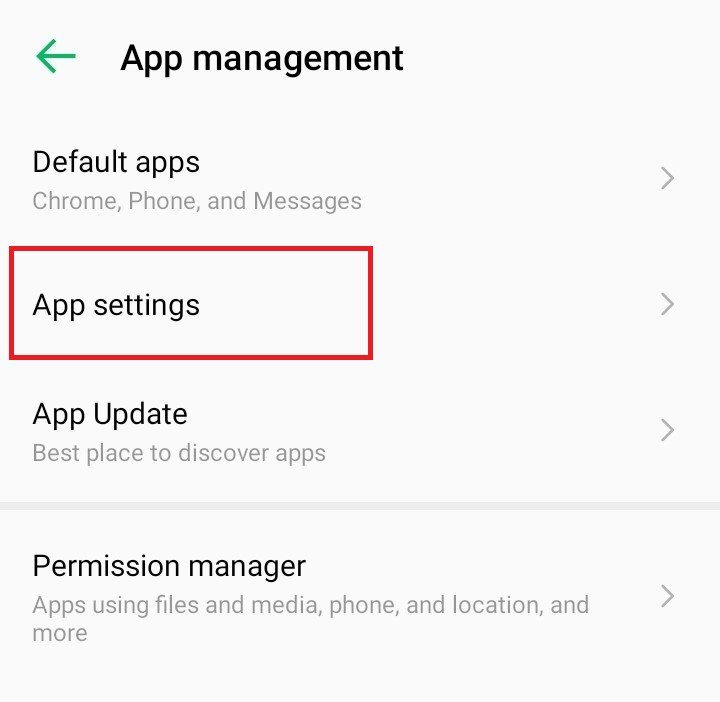
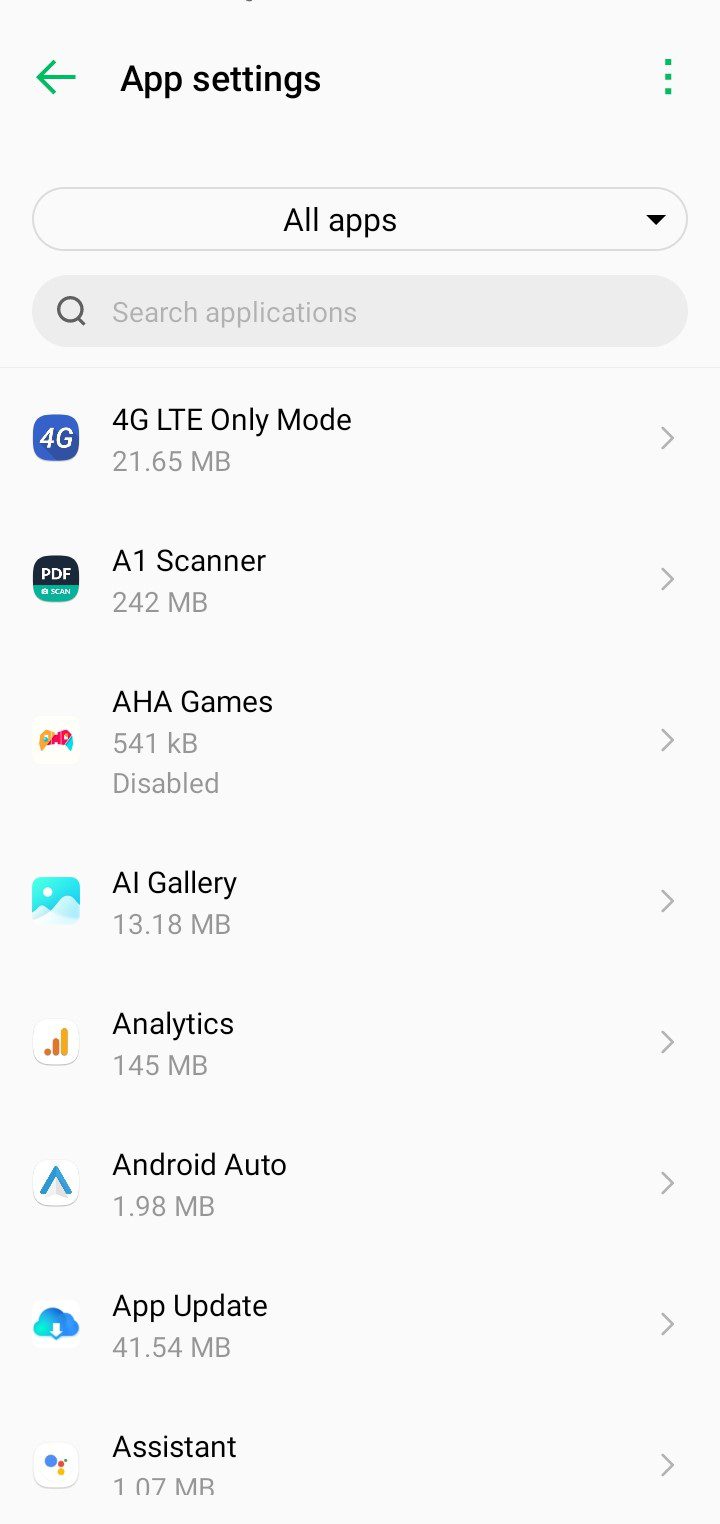
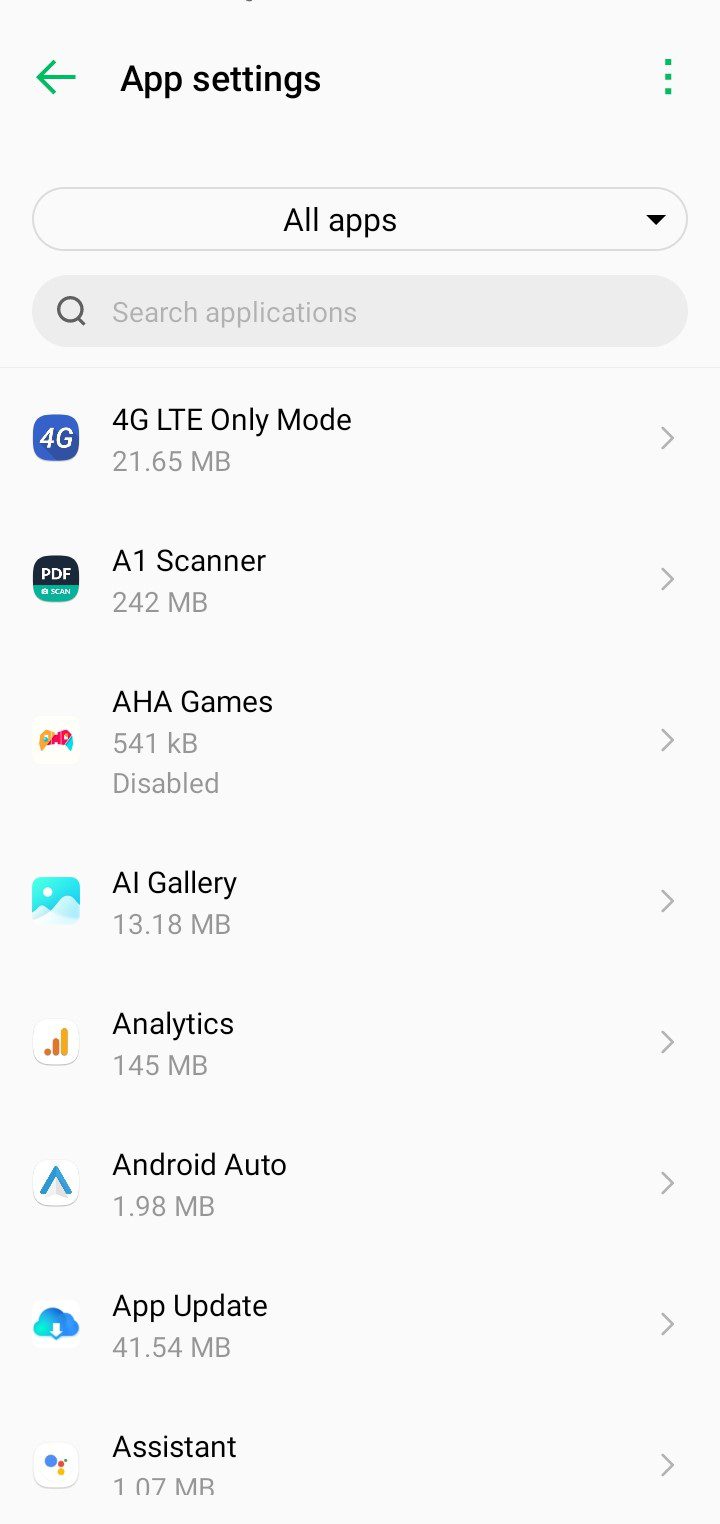
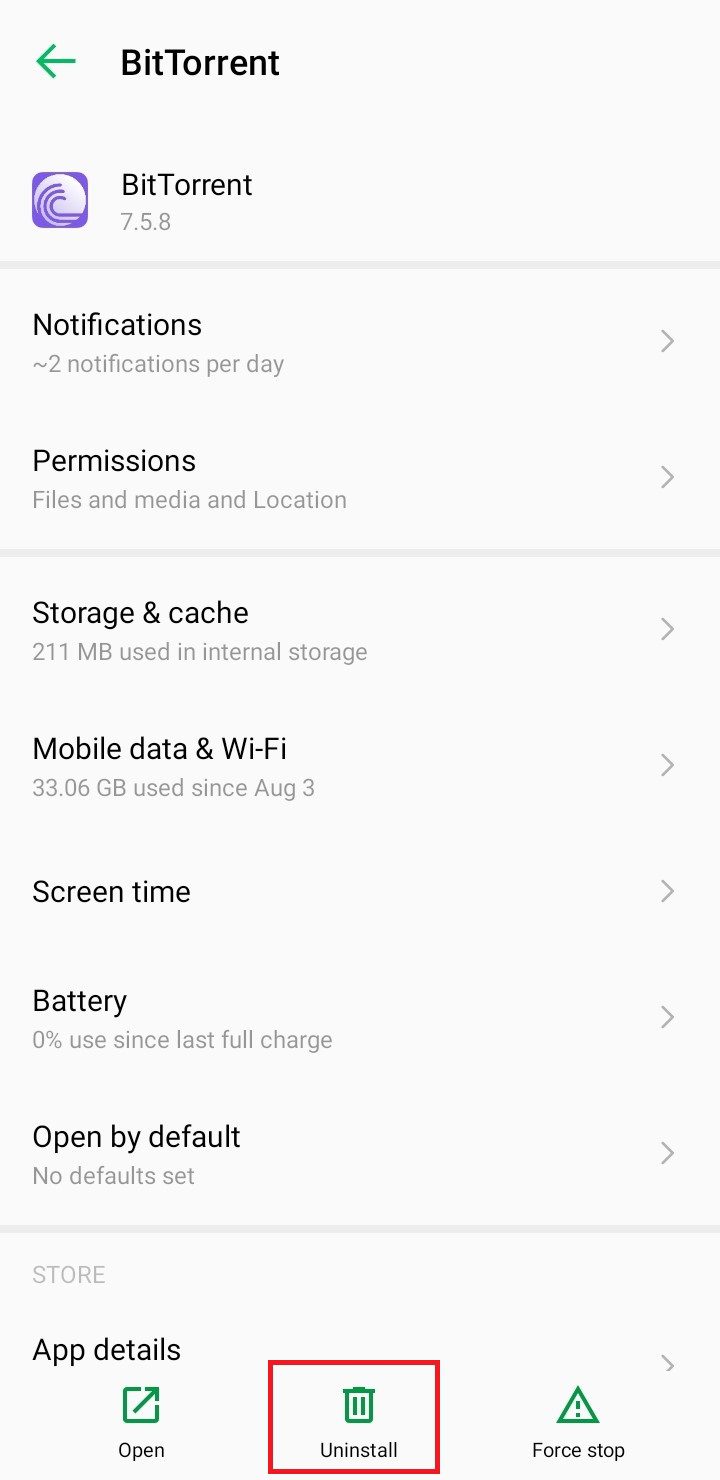
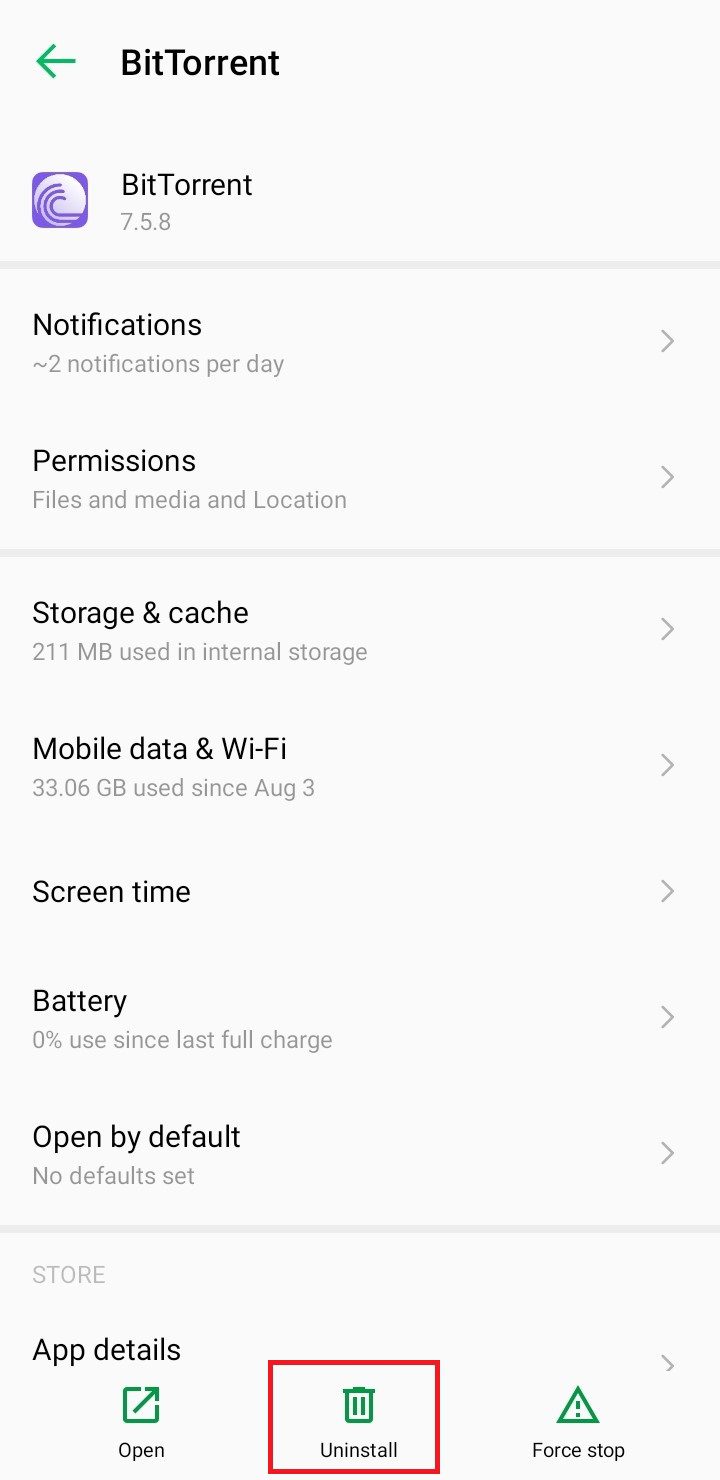
Uninstalling from the Play Store
Uninstalling apps from the Play Store provides you with two convenient methods. The first involves opening the Play Store, searching for the app, tapping on its listing, and selecting Uninstall.
Alternatively, within the Play Store, tap on your profile, go to Manage apps & device, and choose the Manage tab. This displays a sorted list of installed apps, giving you the flexibility to sort by various criteria. Select the checkbox next to the app you wish to remove, triggering the appearance of a trash can icon at the top. Tap the icon to uninstall the app. This method facilitates the removal of multiple apps simultaneously, making it an efficient solution for substantial cleanups.
Uninstalling an app from your home screen or app drawer
Simplify the app removal process by locating the app on your home screen or app drawer. Long-press on the app icon, triggering an option to either remove it from your home screen or app drawer or uninstall it. Drag the app icon over the Uninstall option and confirm by tapping OK. This quick and intuitive method streamlines the uninstallation process directly from your device’s home screen or app drawer.
For Samsung phone users, the app uninstallation process has a slight variation. Locate the app you wish to uninstall, long-press on it, and a pop-up menu will appear with the Uninstall option. Tap Uninstall and then confirm by tapping OK to efficiently remove the app from your Samsung device.
Join Our Telegram Group
Join Our WhatSapp Group
You May Also Like…
Top Ten Ways to Speed Up a Slow Internet Browser
Is your browser dragging, freezing, or running slower than it should? Here’s how to speed it up...
What you must know about G-money to make your life easier
G-Money is GCB's MoMo business. It is a mobile money platform that facilitates the transfer of...
Discover the soft robots that can cut off limbs and merge with other robots.
Imagine a robot that can detach its own limb to escape danger or team up with others to bridge a...
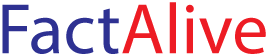
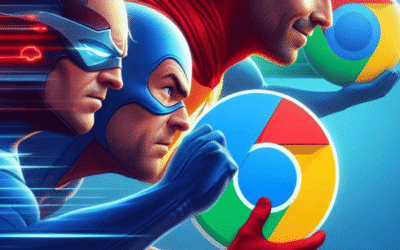


0 Comments