WhatsApp’s Chat Lock feature is like having a padlock on your private chats, secured by your fingerprint or Face ID. But what if you accidentally locked your chats or face authentication issues? We’ve got you covered!
nanadwumor

- WhatsApp’s Chat Lock feature secures private chats with fingerprint or Face ID.
- Learn how to unlock locked WhatsApp chats on both iPhone and Android.
- Chats re-lock automatically when you exit the folder or leave WhatsApp.
- To bypass chat lock, add a new fingerprint or Face ID.
- Keep your secrets secure or find hidden chats with these simple steps.
RECOMMENDED ARTICLES
How To Properly And Effectively Clean a TV Remote
Open the battery booth and plug off the batteries in the remote control. This ensures that we do not end up creating any unintended mishap. When you clean the surface, you'll certainly be pressing several buttons together. [Sassy_Social_Share title="Sharing is Caring"...
Check Out How You Can Make a Simple Basic Phone with Free Software
Transform your old phone into a sleek, minimalist device with LineageOS and F-Droid. Learn how simple tweaks can make your outdated gadget feel modern and efficient. LineageOS for Old Phones: LineageOS replaces old phone...
OpenAI seeks to make its upcoming ‘open’ AI model best-in-class
Toward the end of March, OpenAI said it intended to release its first “open” language model since GPT‑2 sometime this year. Now, details about that model are beginning to trickle out from the company’s sessions with the AI developer c…
Are your hidden WhatsApp chats playing hide and seek? Looking for a way to see your locked chats without the usual security check? We’ve got the solution you need!
WhatsApp has this cool feature called Chat Lock. It’s like putting a padlock on your private chats, and you unlock them with your fingerprint or face. Fancy, right?
Now, here’s the twist: these locked chats get moved to a secret hideout called “Locked Chats.” It’s like they’re in a super-secure vault and even hidden from your regular chats.
But what if you accidentally locked your chats or couldn’t unlock them the usual way? No worries, we’ve got your back!
In this article, we’ll show you how to find and peek at those locked WhatsApp chats on both Android and iPhone.
Unlocking Locked WhatsApp Chats on iPhone
If you’re an iPhone user with Face ID locking your WhatsApp chats, here’s how to uncover the hidden “Locked Chats” folder:
1. Launch WhatsApp on your iPhone.
2. Head over to the Chats tab.
3. Swipe down the screen from the top of the Chats tab.
4. Up top, you’ll spot the “Locked Chats” option. Give it a tap.
5. Verify your Face ID to unlock the Locked Chats folder. If your Face ID refuses to cooperate, no worries, you can also enter your iPhone’s passcode.
6. Now, prepare to be amazed as all your locked chats reveal themselves on the next screen.
And here’s a friendly tip: Once you leave the Locked Chats folder, close WhatsApp, or switch to another app, your chats will magically lock up again, like they’re protecting state secrets!
But what if you’re rocking an Android phone? Fear not, the process is pretty similar. The only twist is you’ll need to use your fingerprint to unlock your WhatsApp chats. Here’s the Android version of the magic trick:
How to Find Locked WhatsApp Chats on Android
- Launch WhatsApp on your iPhone.
- Make sure you’re hanging out in the Chats tab. This tab should be open by default when you launch the app.
- Swipe your finger down the screen from top to bottom. This action reveals the Locked Chats section at the top.
- Tap the “Locked chats” option, easily spotted thanks to its charming lock icon.
- Now, it’s time to work your fingerprint magic. Gently place your finger on your phone’s fingerprint sensor and let it do its thing. Make sure your entire fingerprint covers the sensor.
- Once your fingerprint gets the green light, WhatsApp opens the gates to the Locked Chats folder. Behold, all your securely locked chats are now at your fingertips!
How to view locked WhatsApp chats on Android
Much like iPhone users, Android folks can also hop on the same unlocking train for WhatsApp chats. The only twist in this tale is the Android fingerprint magic. Here’s the step-by-step guide for our Android amigos:
Step 1: Launch WhatsApp on your Android device.
Step 2: Make sure you’re in the Chats tab. It’s like the default hangout spot when you launch the app. Think of it as your chat HQ.
Step 3: Gently drag your finger from the top to the bottom of the screen to unveil the Locked Chats section at the screen’s uppermost part.
Step 4: Select the “Locked chats” option, identified by a small lock icon placed before it.
Step 5: Validate your identity using the fingerprint lock feature. Simply, place and scan your finger on the fingerprint sensor located on your mobile device, ensuring full coverage of the sensor.
Step 6: After successful fingerprint verification, WhatsApp will grant you access to the Locked Chats folder, containing all your secured WhatsApp conversations.
How to bypass or unlock WhatsApp chat lock
WhatsApp’s chat lock relies on your device’s authentication methods, such as fingerprint or Face ID.
If, for any reason, the device authentication fails to verify your identity or you need access to someone’s locked WhatsApp chats, you can bypass the WhatsApp chat lock by adding a new fingerprint or Face ID to your device.
For iPhone Users:
1. Navigate to Settings > Face ID & Passcode.
2. Enter your iPhone’s passcode to confirm your identity.
3. Select the “Reset Face ID” option.
4. After removing Face ID, you’ll have the option to set up a new one. Tap on it and follow the on-screen instructions to scan your face.
5. Once you’ve established a new Face ID, you can use it to access locked WhatsApp chats with the same authentication.
For Android Users:
Android users can add a new fingerprint to their device by following these general steps (specific steps may vary based on your device model and Android version):
1. Go to Settings > Biometric & Security > Fingerprint.
2. Enter your device’s passcode for verification.
3. Register your new fingerprint as instructed.
4. Once your fingerprint is successfully registered, you can use it to access the Locked Chats folder on WhatsApp.
It’s as straightforward as that!
Join Our Telegram Group
Join Our WhatSapp Group
You May Also Like…
How To Properly And Effectively Clean a TV Remote
Open the battery booth and plug off the batteries in the remote control. This ensures that we do...
Check Out How You Can Make a Simple Basic Phone with Free Software
Transform your old phone into a sleek, minimalist device with LineageOS and F-Droid. Learn how...
OpenAI seeks to make its upcoming ‘open’ AI model best-in-class
Toward the end of March, OpenAI said it intended to release its first “open” language model since GPT‑2 sometime this year. Now, details about that model are beginning to trickle out from the company’s sessions with the AI developer c…
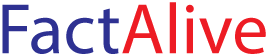


0 Comments